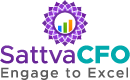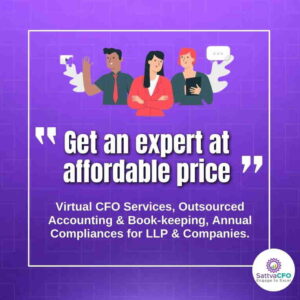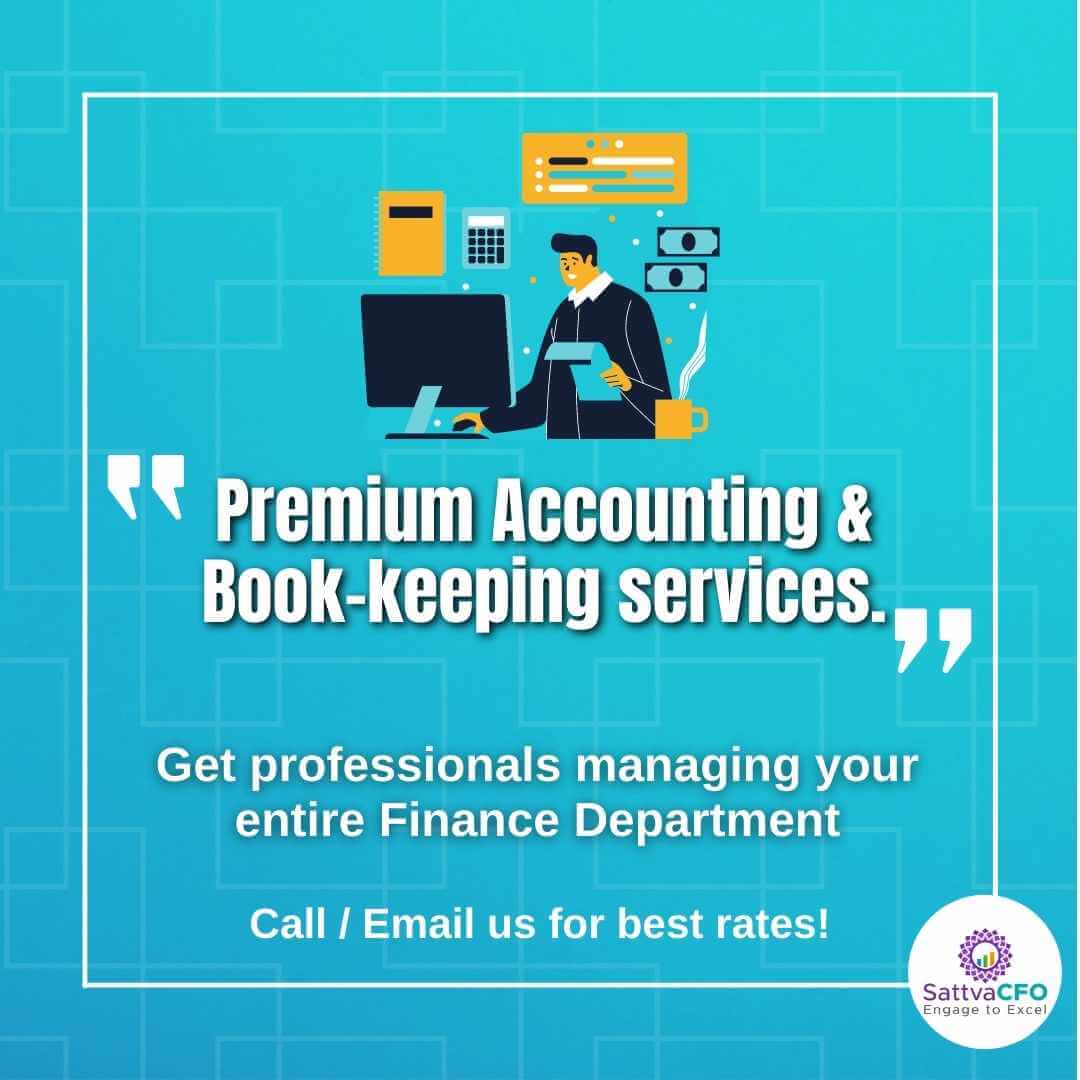FAQs on PDF Conversion for filing eForms with MCA/ROC
Table of Contents
Table of Contents
- File size restrictions
- Reduce PDF file size for filing with ROC
- Methods of creating PDF version
- Should I scan my attachments?
- Points to consider while preparing the attachments
FAQs on PDF Conversion
What is the file size restriction for Annual Filing eForm Uploads?
The system does not allow file size of more than 2.5 MB for uploading of eforms, which means that the total size of the eForm including the attachments should be less than 2.5 MB. If it exceeds this size, the Form will not be accepted by the system.
However, keeping in mind the voluminous documents which need to be filed as an attachment with annual filing forms, an additional attachment sheet has been made available, for uploading attachments of Form 23AC.
Generally, we have found that upto 5.9 MB can be submitted/filed with MCA/ROC.
How to reduce PDF file size for filing with MCA/ROC
Lot of people have query regarding the size of the e-form increases significantly after attaching the DSC. What should be done to optimize the PDF file size?
Answer to this query: Please follow the below instructions to limit the increase in PDF file size while affixing the Digital Signature Certificate (DSC).
- Open any PDF file or right click any PDF file.
- Select Edit > Preferences. The Preferences window is displayed.
- Select Category: Signature. The Digital Signatures section is displayed.
- Click “More” button under the Creation & Appearance section.
- Uncheck “Include signature’s revocation status” option. Note – The above change in preference settings is specific to each client desktop.
OR
In order to reduce the PDF file size for filing with MCA/ROC
- Open the eForm, please click “CTRL+ K” the Category list will be displayed and then select Signature.
- There will be 4 options out of which select “1 Creation and Appearance” click “More”. Then, please uncheck all the boxes –OK.
- Verification Option- Click “More” –“Always use Default method” then click OK
Note –
- The above change in preference settings is specific to each client desktop. This means users will have to change the above settings each time they switch their computers.
- Always affix the DSC using the ‘Sign and Save As’ option.
- Please check the Adobe reader version
What are the different methods of creating PDF version of the documents to be attached?
There are two methods of creating documents in PDF format.
(a) Scanning of physical documents using a standard scanner. To ensure that the resultant PDF document is within the permissible size limits, it is recommended that scanning should be done in ‘black & white’ mode at 200 dpi resolution.
(b) Convert the soft copy of documents in word/ excel format to PDF format using PDF converter software, which can be downloaded from Internet. It results in lesser size compared to a scanned document and is therefore the recommended option. PDF conversion facility is also available on MCA portal for Business Users.
What is PDF conversion software?
A PDF conversion software can convert soft copy documents in MS word/ MS excel/ gif/ jpeg format into PDF format. While there are many free sites available on internet for document conversion, the MCA portal also provides the facility, by which business users can convert their documents into PDF format.
How do I convert my word or excel document by using the PDF conversion facility on MCA portal?
Register as ‘Business User’ on MCA portal, using the registration facility on the homepage. Please note, that your registered email-id shall be used for the converted document delivery/communication purpose.
1. Log on to MCA portal as business user
2. Click the “Convert to PDF” tab under Services.
3. Conversion upload page will be displayed.
4. Select the particular file to be uploaded and click submit. The file will be accepted by MCA system, for conversion to PDF.
5. ‘Upload successful’ message will be displayed.
6. The PDF converted file will be e-mailed to you at your email ID registered with us.
Note: Please provide your correct email id, while registering and ensure that your mail box has enough space to receive the return mail i.e. it is not bounced back, else you will have to send the conversion request again.
What should I do if I don’t receive the converted file?
The converted file may not be received, if the system detects that the file uploaded by you is corrupted or virus infected. In such a case, your request is terminated. You shall be required to send a fresh request.
How much time does it take for the request to be processed?
The requests are processed on the same day. However this is on best effort basis and we request you not to wait for last day for getting the documents converted.
Do I have to physically sign my attachments?
There is a concern, that the signatures of the Managing Director/Director/Auditor at the end of the Balance Sheet cannot be captured in a converted PDF document, whereas this would be available in the scanned attachments. It is therefore suggested, to simply use the acronym, “Sd/-“ above the name and designation of the authorized signatory/ies and mention the date on which the physical documents have been signed by these persons. An example is given below:
| Sd/- Name Managing Director Date: |
Sd/- Name Director Date: |
Sd/- Name Auditor Date: |
Since the eForms would be digitally signed and the attachments would be bound by the security of DSC, these attachments would be acceptable in this Form. Alternatively, if you use the scanned attachments, please ensure that the eform size including attachments is within 2.5 MB limits.
Should I scan my attachments? FAQs on PDF Conversion
While scanning documents, it is recommended to scan using 200 dpi resolution and in black & white mode, so that the resultant size of the converted document along with the eForm is less than 2.5 MB. Please verify the scanned document after scanning to ensure it is legible and clean. In case the document size is more than 2.5 MB, we advise that the source word or excel file be converted directly into PDF format, using the PDF conversion facility on the portal. A PDF document prepared by the conversion software, results in lesser size compared to a PDF document created by the scanning process, and is therefore the recommended option.
What are the points I should consider while preparing the attachments
• You must be a Business User to avail this facility.
• For each Annual Filing eForm, prepare only the documents (Attachments) which are relevant. For e.g. 23AC should contain the Balance Sheet as an attachment. Profit & Loss Account is not a mandatory attachment. The Profit & Loss Account is required as an attachment for eForm 23ACA.
• Prepare the documents carefully and include only portions which are relevant. Do not use any images in the document. In case the list of shareholders/ debenture holders is large and even after conversion the size of document is not within the permissible size limits, you can submit the CD containing the complete list, to the concerned ROC, along with a covering letter mentioning the SRN for the particular submission.
Is this conversion facility only for Annual Filing Forms?
Yes, the facility of making converted PDF attachments to the eform is available only for the annual filing forms.
What special care should be taken to ensure proper conversion of excel file into PDF format?
In case of excel work-sheet, please set the print area and do the necessary formatting in the Page Setup option of Excel, so that the Page Preview shows the page formatting, in the exact manner, in which you want. After this, save the document and upload it for conversion. The PDF output file, will have the same page-setup. Please note that, incase you do not do the page formatting before uploading, the PDF conversion software will do the formatting itself, whereby there could be a possibility of the contents getting split into multiple pages. FAQs on PDF Conversion.
FAQs on PDF Conversion
Income Tax Slab for FY 2020-21:
TDS (Tax Deducted at Sources) Slab for FY 2020-21:
Refer TDS Rates Charts for FY 2020-21
Rate of Depreciation as per Companies Act 2013:
Refer Depreciation Rate as per Companies Act
Rate of Depreciation as per Income Tax Act 1961: