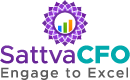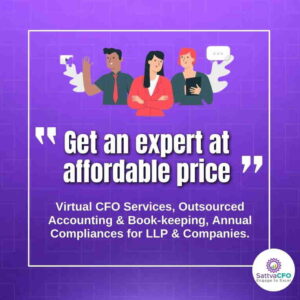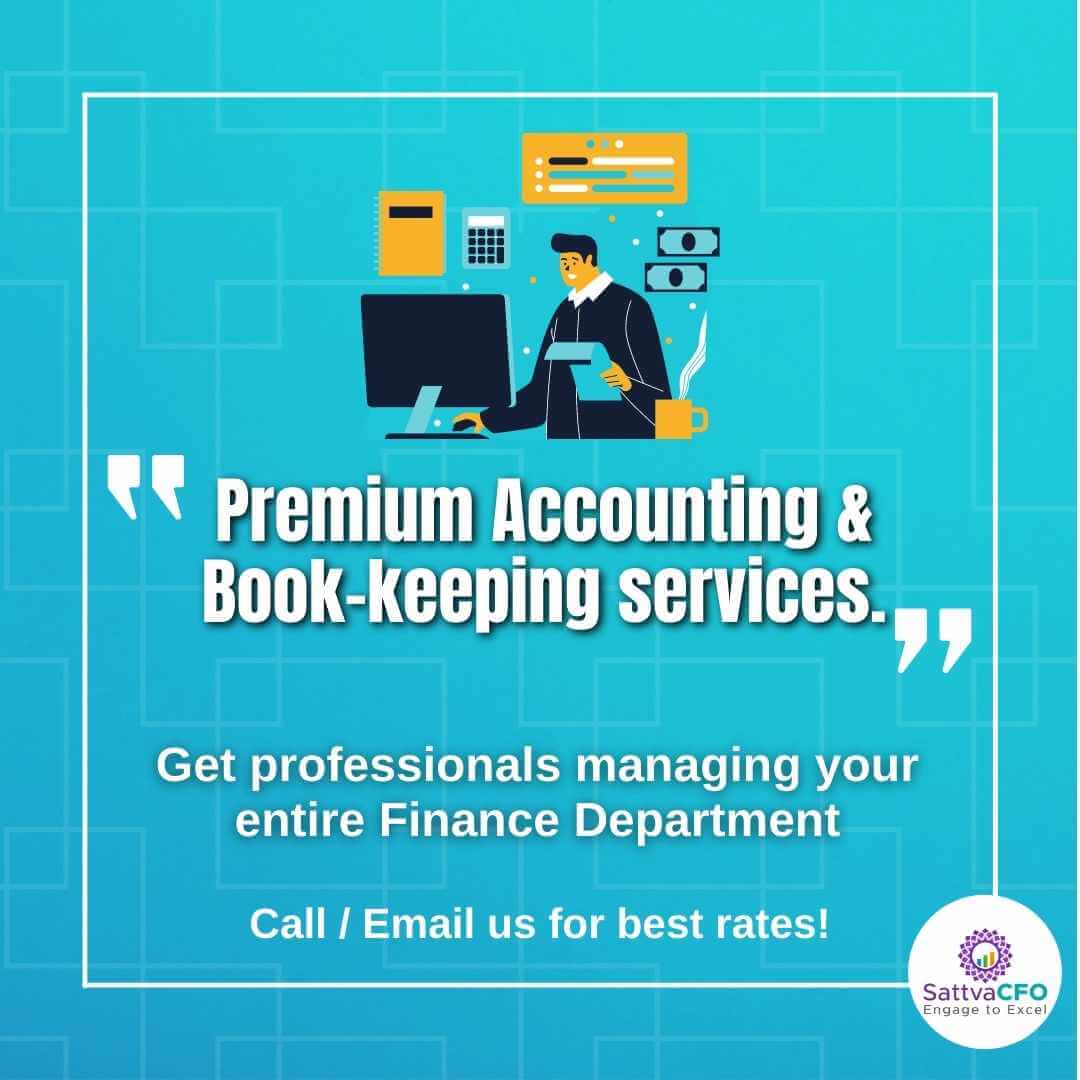ADD CHALLAN ON TRACES WEBSITE – TDS RETURN
What is TRACES – TDS Reconciliation Analysis and Correction Enabling System
Traces (TDS Reconciliation Analysis and Correction Enabling System) is an online facility provided by the Income Tax Department at www.tdscpc.gov.in. The TDS return processing happens online with dashboard and status of filings and outstanding demand is shown therein. add challan on traces website
Functionality of Online Correction in TRACES
The following functionality are available in online correction in TRACES
- Rectifying Challan mismatch cases
- Addition of new Challan to the Statement.
- Pay 220/interest/levy.
- Add or Delete Salary Detail.
- Rectifying Statement Challan Information.
- PAN Correction.
- Correction in Personal Information.
- Add/Modify deductee detail
- Movement of deductee rows.
HOW TO ADD CHALLANS ON TRACES WEBSITE – TDS RETURN
The online correction can be done free of cost on TRACES. Online correction can be done without conso file from TRACES.
The steps are discussed to add challan with the help of correction statement on the TRACES website
Step-1: Login to TRACES WEBSITE

Step-2: Fill up User ID, Password, TAN number of deductor

Step-3: Go to default tab, click on ‘Request for correction’. Select correction category as ‘Online’. Thereafter a request number would be generated.

Step-4: Click on ‘Track Correction Request’ under ‘Default’.

Step-5: Fill up either ‘Request Number’, ‘Date’ or ‘View All’.

Step-6: Click on ‘Available/In Progress’ status

Step-7: Fill up the KYC information, Latest acknowledgment number of last TDS return filed. Please provide challan details basis the details filed in TDS return as per information below:

Step-8: From the drop-down menu, select ‘Add Challan’ in the type of correction category

Step-9: From the drop-down menu, select ‘Add Challan’ in the type of correction category

Step-10: Once the challan is added, please click ‘Submit correction Statement’
Notification will be triggered once the request is processed.
Also read: