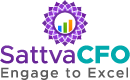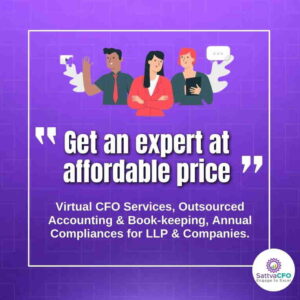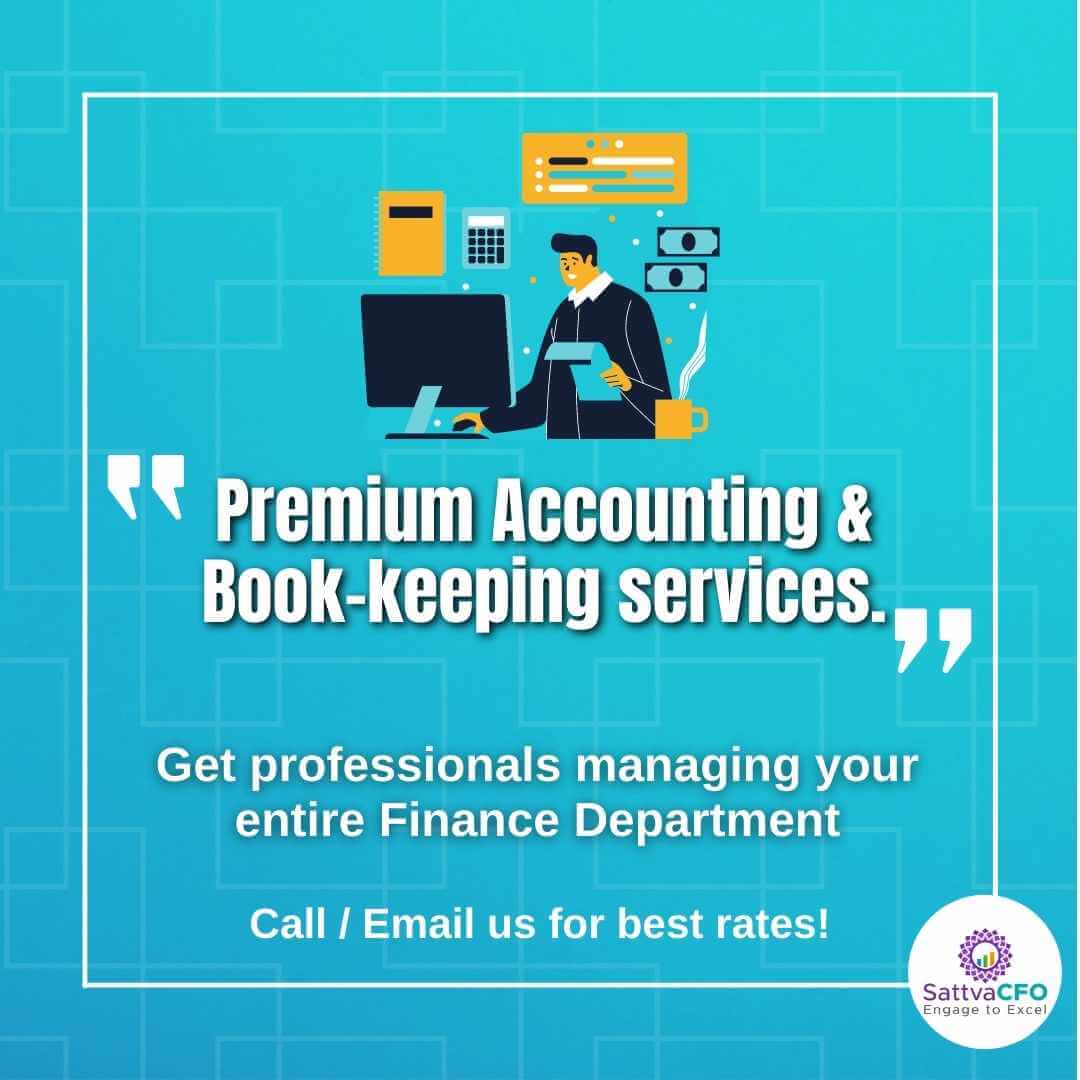Procedure for filing Returns under Karnataka Professional Tax
Procedure for filing Returns under Karnataka Professional Tax: A facility has been provided to the registered employer to submit the monthly statement in Form 5 –A and the annual return in Form 5 electronically through internet. Such employer may also pay the tax through electronic mode through internet.
Procedure for filing Returns under Karnataka Professional Tax
3.1 Every registered employer is provided with username and password. If the username and password are not communicated so far, the may be obtained from the jurisdictional Profession Tax Officer (PTO).
3.2 Open the website: http://ctax.kar.nic.in or http://pt.kar.nic.in/ . Home page of the website will be displayed as shown below:

3.3 Under the heading e-Services, seven options as mentioned below are available:
I. Enrolment application
II. e-Payment
III. Application print
IV. Enrolment certificate
V. Enrolment Ack.
VI. Registered User’s Login
VII. New RC Request
3.4 Click on Registered User’s Login
3.5 Login to the said website using the username and password communicated by the PTO.
3.6 A welcome screen will appear and then click on Next.
3.7 The details like( 1) Name of the contact person ( 2)Address (3) Phone no. (4) Fax no. (5) Mobile no. (6) e-Mail id and (7) Website are required to be entered. It may be noted that the first three fields are required to be entered mandatorily. After such entry click on “Next”
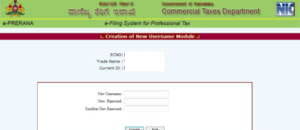
2: Creation of username and password of employer’s choice
3.8 In this screen Username and password of employer’s choice needs to be created. Password shall be minimum of eight and maximum of 14 characters. Password shall contain at least one capital letter, one small letter, one special character like “@”, “#”, “$” etc. and one numeral.
3.9 After successfully creating the username and password, click on Exit and then login once again with the new username and password which you have created as per clause 3.8. The following screen will open:
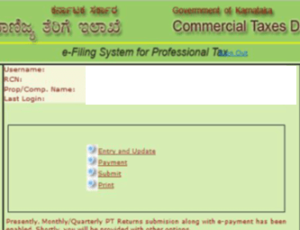
Figure 3: Screen showing the options.
3.10 The module of e- Return under PT consists of the following options:
- Entry and update
- Payments
- Submit
3.10.1 Click on Entry and update. The following screen will be displayed.
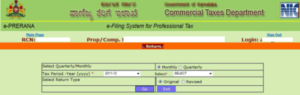
Figure 4 : screen showing the option to select the period of return.
3.11 Select the radio button of tax period either monthly or quarterly as applicable.
3.12 Select the year and month for which you are required to file the return from the drop down menu and select the radio button of type of return as original in case the return is being filed electronically first time or otherwise revised. Then click on Go and the following screen will appear:
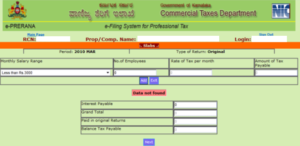
Figure 5: Screen showing the particulars employees to be entered
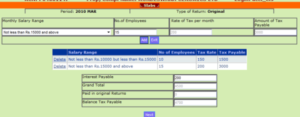
3.13 Select the range of salary from the dropdown menu and enter the number of employees in the box provided therein. The computer indicates the rate of tax payable per month per employee and calculates the tax payable for the number of employees entered. Click on Add. The details such as salary range, number of persons, tax per month and tax payable would appear in the grid at the bottom. Select one more range of salary and enter the number of employees and the system calculates the tax payable. Finally, the computer will indicate the total tax payable and you may enter the interest payable if any, in the box provided. The aggregate amount payable will be displayed by the system which appears as under:
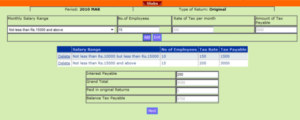
Figure 6: Screen showing the aggregate of the amount payable
3.14 Click on Next. A screen showing all the details of critical data in respect of the statement of Form 5-A will be displayed as under:
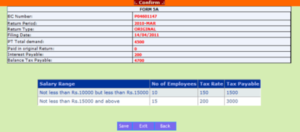
3.15 Verify as to ascertain the correctness of such data and if found correct click on Save. If you want to make corrections then click on Back and you will be taken to previous screen wherein you can delete the wrong entries and make fresh entries and afterwards save the data by clicking on Save. Once you click on Save you will be taken to the main menu as shown in figure 3 above.
3.16 The payment of tax as calculated by the system( after selecting the salary range and number of persons) is a prerequisite to submit the return.
3.17 The payment of tax can be made through:
a) e-payment
b) Cash/Cheque/DD/Challan
4 If you opt to make the Payment through electronic mode the following process is involved .
4.1 E-payment Process
The website for e-Payment system is https://vat.kar.nic.in/epay. This website is an open website without any user authentication. You may also access this website through a link provided in the CTD’s website http://vat.kar.nic.in Following is the procedure for making an e-payment.
i. The Employer opens the website and selects Profession Tax out of the nine categories of Commercial Taxes on the e-payment website.
ii. The employer enters his Registration Certificate number. The RC No. is validated by the system and details of name, address and office of the PTO in which he is registered are populated from the CTD database.
iii. Now, the employer enters the other details – Tax Period, amount of Tax and interest if any.
iv. Further, the employer selects the Bank for e-Payment from a drop down list. The system displays the banks who have integrated their e-payment process with Commercial Taxes Department.
v. After asking the employer to verify and confirm the details entered, he will be asked to click submit button. The system saves these details and a unique number called the CTD Reference Number is generated and displayed to the employer. The employer will note this number for future use.
vi. The system then passes the data relating to payment entered by the employer to the selected bank’s web-site and opens the bank website.
vii. The login page of the bank website will be opened and employer authenticates by entering his credentials, username and password, as given by the bank.
viii. The bank site now displays the Tax Category, RC No., CTD Reference Number and Amount of payment.
ix. Once the employer confirms payment, the transaction will be carried out in core banking system. Employer has to wait for thirty to forty seconds after carrying out the transaction successfully.
x. After completion of payment process, the bank’s web-site will return to the CTD website. During the return to the CTD website, the payment details from the bank site will travel to the CTD website and the same is updated into the database.
5 Once again open the website http://pt.kar.nic.in and click on Registered user’s Login and enter the username and password and click on Payment. Select the record for the month for which details have been entered and payment has to be made. Then the following screen will be displayed.
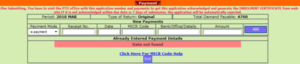
Figure 8: entering the e-payment details
5.1 Select the mode of payment as e-Payment from the drop down menu and enter the CTD Ref No. and press Enter key from the key board. The system will verify from the data base of CTD and displays the amount and date of payment automatically. Click on Add. The payment particulars would be saved and added to the return for the month for which payment has been made. Then click on Exit after which you will be taken to main menu (figure 3)
6 Click on Submit and select the return which is to be submitted and then all the particulars like RC No., period, tax payable and e-payment details will be displayed as shown below.
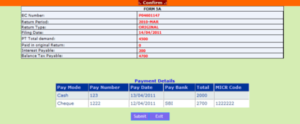
Figure 9: A preview of contents of return before submission.
6.1 Verify once again and if found correct click on Submit. ( or else click on Exit and make the corrections in the appropriate boxes, if necessary, and submit once again.
6.2 After submission, a statement in Form 5 –A would be generated with a unique number (PTR) assigned to it. Print of such statement with unique number(PTR) can be downloaded from the system by clicking on Print of the main menu (Figure 3).
6.3 If an employer makes the payment through e-Payment and submits the statement electronically through internet by the above process, his statement in Form 5-A will be deemed to have been acknowledged by the jurisdictional PTO and there is no necessity of visiting the PTO office.
Procedure for filing Returns under Karnataka Professional Tax
7 Payments by instruments like Cheque/DD/Cash/Challan: In case of an employer who opts to pay the tax through instruments, the details like cheque number, date, MICR code, bank and amount to be paid are required to be entered in the appropriate boxes as shown in figure 8. Then Click on “ ADD”, the details of the tax to be paid by instrument appears at the bottom of the page.
7.1.1 Any combinations of mode of payment may be opted . For example the liability of tax of Rs. 5000-00 may be discharged by specifying the mode of payment as Rs. 4000-00 by cheque and Rs. 1000.00 by cash by clicking on Add every time.
7.1.2 The payment particulars would be saved and added to the return for the month for which payment has been made. Then click on Exit after which you will be taken to main menu ( figure 3).
10
7.1.3 Click on Submit and select the return which is to be submitted and then all the particulars like RC No., period, tax payable and payment details will be displayed as shown in Figure 9
7.1.4 Verify once again and if found correct click on Submit. ( or else click on Exit and make the corrections in the appropriate boxes, if necessary, and submit once again.)
7.1.5 After submission, a statement in Form 5 –A would be generated with a unique number assigned to it. Print of such statement with unique number can be downloaded from the system by clicking on Print of the main menu (Figure 3). Note down the unique number.
Further details relating to Karnataka Professional Tax can be obtained from e-prerana
Want to know your Professional Tax Officer Click
Procedure for filing Returns under Karnataka Professional Tax
Also read:
- Professional Tax
- Karnataka Professional Tax Registration
- How to generate Karnataka Profession Tax Challan without CTD Reference Number
- Karnataka PT Payment e-Verification
- Challan 280 – How to pay Self-Assessment Tax of Individuals