Profession Tax Payment West Bengal
Article discuss on Professional Tax payment in West Bengal State using PT Enrolment Number, PT Registration Number, Government ID.
Table of Contents
Using Profession Tax Enrolment, No (12-digit numeric)
- Choose Enrolment No
- Provide your 12-digit PT Enrolment No.
- Click Submit.
- Details against given Enrolment No.
- Choose one of the following Payment Mode: Net Banking, Counter Payment & Debit Card.
- Choose Year of Payment.
- If given Enrolment belongs to Schedule 2 OR Schedule 3 category and chosen Year of Payment is 2014-15 onwards then you can choose Gross Income / Turnover Slab for the year previous to selected year from the list of Slab Range.
If chosen Year of Payment is before 2014-15 then you have to provide the Turnover Amount in Rs. instead of choosing Gross Income / Turnover Slab
- Provide Case No (If you have) Following characters are allowed in the Case No: Front Slash ( / ), Hyphen ( – ), Opening and Closing First Bracket ( () ), Space, Numeric Character(s), Alphabetic Character(s).
NOTE: Maximum 11 characters it can contain.
- Provide Remarks (If you have). Remarks must be Alpha-Numeric and can contain maximum 200 characters.
- If chosen Year of Payment is 2014-15 onwards, tax will be auto-calculated after choosing proper Year of Payment & Gross Income / Turnover Slab. This auto-calculated Tax Amount will be in the appropriate Amount field under Head of Account – Profession Tax – Taxes. If you’ve already paid for the selected year, then you can change that auto calculated tax amount, otherwise you cannot change that amount.
- You can also add another row to provide Amount against another Head of Account. REMEMBER: You cannot choose one Head of Account more than one time.
- Click the Pay button to pay the total calculated amount.
- Click the Exit button to cancel this transaction.
Using Profession Tax Registration, No (12-digit numeric)
- Choose Registration No
- Provide your 12-digit PT Registration No.
- Click Submit.
- Details against given Registration No.
- Choose one of the following Payment Mode: Net Banking, Counter Payment & Debit Card.
- Choose Year of Payment.
- Choose Month of Payment
- Provide Case No (If you have) Following characters are allowed in the Case No: Front Slash ( / ), Hyphen ( – ), Opening and Closing First Bracket ( () ), Space, Numeric Character(s), Alphabetic Character(s). NOTE: Maximum 11 characters it can contain.
- Provide Remarks (If you have). Remarks must be Alpha-Numeric and can contain maximum 200 characters.
- Choose Head of Account & provide the Amount.
- You can also add another row to provide Amount against another Head of Account. REMEMBER: You cannot choose one Head of Account more than one time.
- Click the Pay button to pay the total calculated amount.
- Click the Exit button to cancel this transaction.
Using Profession Tax Government ID (12-digit numeric)
- Choose Government ID
- Provide your 12-digit Government ID No.
- Click Submit
- Details against given Government ID
- Choose one of the following Payment Mode: Net Banking, Counter Payment & Debit Card.
- Choose Year of Payment.
- Choose Month of Payment
- Provide Case No (If you have) Following characters are allowed in the Case No: Front Slash ( / ), Hyphen ( – ), Opening and Closing First Bracket ( () ), Space, Numeric Character(s), Alphabetic Character(s). NOTE: Maximum 11 characters it can contain.
- Provide Remarks (If you have). Remarks must be Alpha-Numeric and can contain maximum 200 characters.
- Choose Head of Account & provide the Amount.
- You can also add another row to provide Amount against another Head of Account.
REMEMBER: You cannot choose one Head of Account more than one time.
- Click the Pay button to pay the total calculated amount.
- Click the Exit button to cancel this transaction.
Using Application No. for new Profession Tax Enrolment (11-digit numeric)
- Choose Unenrolled Person
- Provide your 11-digit Application No.
- Click Submit
- Details against given Application No.
- Choose one of the following Payment Mode: Net Banking, Counter Payment & Debit Card.
- Provide Case No (If you have) Following characters are allowed in the Case No: Front Slash (/), Hyphen (-), Opening and Closing First Bracket (()), Space, Numeric Character(s), Alphabetic Character(s). NOTE: Maximum 11 characters it can contain.
- Provide Remarks (If you have). Remarks must be Alpha-Numeric and can contain maximum 200 characters.
- Calculated Tax Amount i.e. Payable Tax Amount for the financial year with respect to the Application Date, will be in the appropriate Amount field under Head of Account – Profession Tax – Taxes. You cannot change that amount.
- You can also add another row to provide Amount against another Head of Account. REMEMBER: You cannot choose one Head of Account more than one time.
- Click the Pay button to pay the total calculated amount.
- Click the Exit button to cancel this transaction.
Using Government ID
- Check I do not remember my PT Enrolment / Registration number; I currently have my VAT / CST number if you do not have PT Enrolment / Registration No.
- Provide your 11-digit VAT / CST No.
- Click Submit.
Status of Payment:
- Enrolment No / Registration No / Government ID / Application No.
- Government Receipt No. (GRN)
- GRN Date
- Bank Name
- Bank Reference Number (BRN)
- BRN Date
- Period of Payment
- Amount Paid
- Click Here to Generate TAX PAID CHALLAN to download the GRIPS’s Challan.
10. Click Make Another Payment button to make another payment otherwise click Proceed to Complete Application if you’ve paid Profession Tax as Unenrolled Person to complete your application.
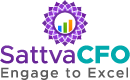

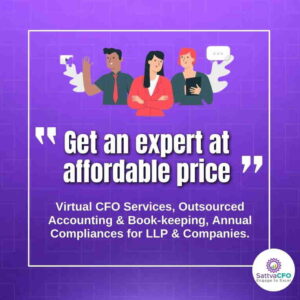
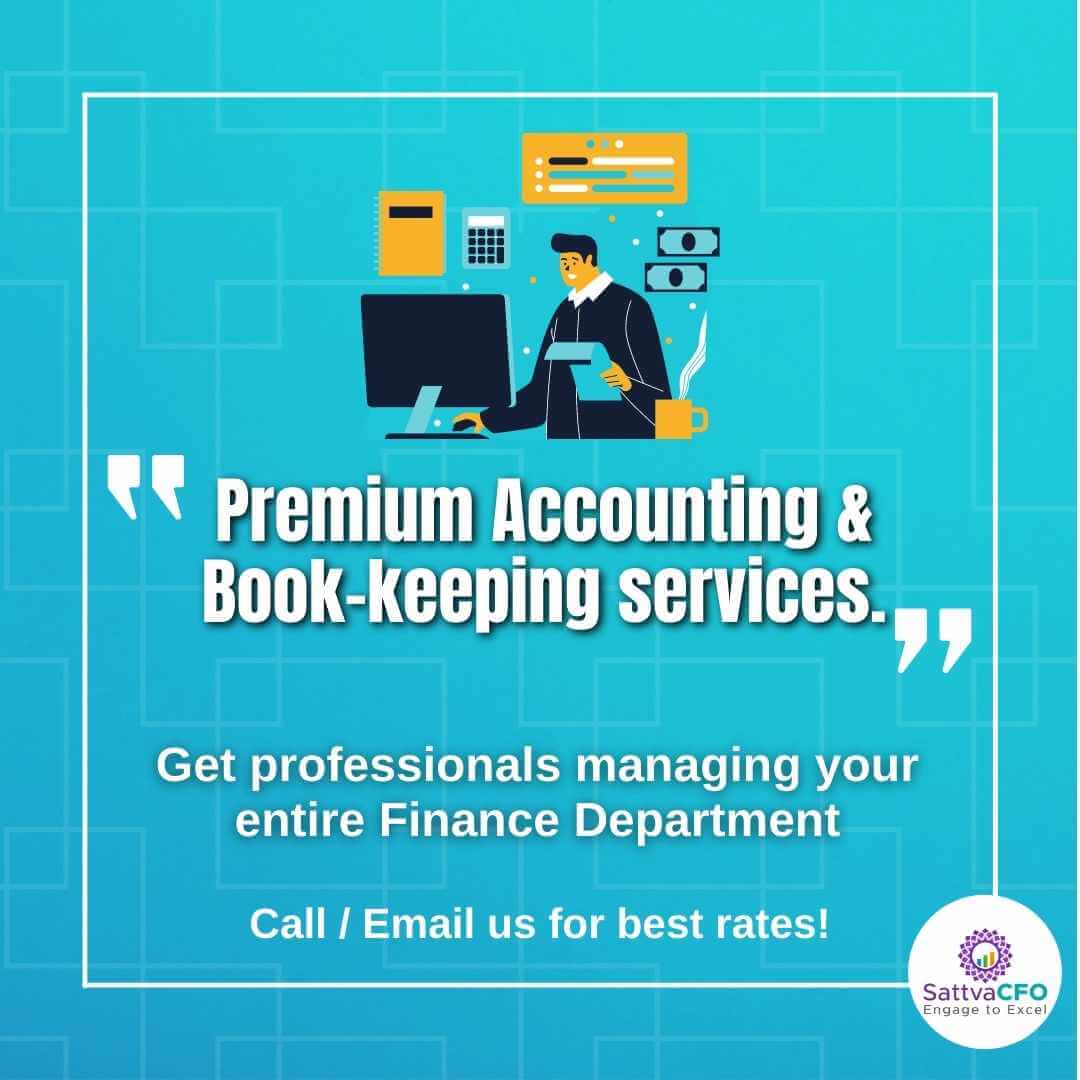
Leave a Reply