Steps to login into EPF Portal by employer
Articles discusses about Steps to login into EPF Portal by employer, Process flow for filing of online transfer claims and EPF’s UAN webpage employer’s login.
What if the employer forgets the User ID/Password for Login into the portal?
Steps to login into EPF Portal by employer:
- Go over to the EPF’s UAN webpage at UAN New Website.
- Select Forgot Password from the drop-down menu.
- Fill in your UAN number as well as the Captcha.
- Verify should be chosen.
- The cellphone number associated with your UAN will be displayed.
- Below the Document number, choose Verify.
- You may obtain an OTP by entering your new mobile number.
- Then double-enter your Password.
- The message Password changed successfully will appear.
- To log in with your new credentials, click Login.
- How can the employer modify the details post registration?
- Visit the EPFO Unified Portal’s official website.
- Use your UAN and Password to log in.
- Select ‘Modify Basic Details’ from the Manage drop-down menu.
- If the information on your confirmed Aadhaar card is the same, you won’t be able to change it.
- If it’s not the case, change the information as needed.
- Select ‘Update Details’ and submit your changes for confirmation.
Process flow for filing of online transfer claims
To file a transfer claim online, the member ID should be available in the EPFO database, and the employer should have registered the digital signatures of his authorized signatories with EPFO on the portal.
The following options would appear on the screen:
(a) Check Eligibility for filling Online Transfer Claim
(b) Detailed Instructions (On clicking on the “Detailed Instructions,” the following options would appear:
- Important guidelines
- Process flow for filling Online Transfer Claim
- Process flow for registration on Member Portal
It is advised to go through the guidelines and process flow before the activity).
Frequently Asked Questions (FAQs)
There is a link on the top to log in to file Online Transfer Claim Application.
On clicking “Check Eligibility for filling Online Transfer Claim,” the following screen would appear:
If the member is eligible to file an online claim, then he should be registered on the Member Portal to proceed further. If he is already registered on the Member Portal, he can click on the “Click here to login” link available on the eligibility result screen. Alternatively, he can click on “Click here to register on Member Portal.” The Process flow for the registration on Member Portal has been detailed in the link “Process Flow for registration on Member Portal” under “Detailed Instructions.”
If the member is already registered, he can directly click the link “Click here to log in to file Online Transfer Claim Application.” The following screen will appear:- The member has to log in by selecting Document type, entering Document No. and Mobile No. The login details for this portal are the same as are used in Member Portal by the members.
Click on “Request for Transfer of account” to file an online Transfer Claim. The following form will appear for entering the details of the member:
Please fill up the PF Account no. and click on “click here to get details.”
The details regarding the Name of the establishment, Address of the establishment, PF account held by EPFO office, and Member’s Name would appear on the screen. Further, the Date of joining, Date of leaving, Father’s/ Spouse’s Name, and Relationship would appear, if available, in the EPFO database. The member needs to mandatory fill-up the Date of Birth and other details, if not available. On scrolling down, the Part C of the application pertaining to the present PF Account would appear on the screen as below:
The following screen would appear:
- On scrolling down, the following part of the form would appear:
- The member has to click “OK” to proceed further. This would lead to the next screen.
- The printable Transfer Claim Form (Form-13) can be saved in the system. The member has to take a printout of the printable PDF file of Form 13, sign it and submit it to the employer chosen by the member to complete the process of claim submission by the member.
EPF’s UAN webpage employer’s login.
Important: It is reiterated that the member details available in the process flow have been entered only for the testing of the application and has been reproduced for demonstration purpose only
Also read:
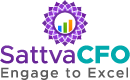
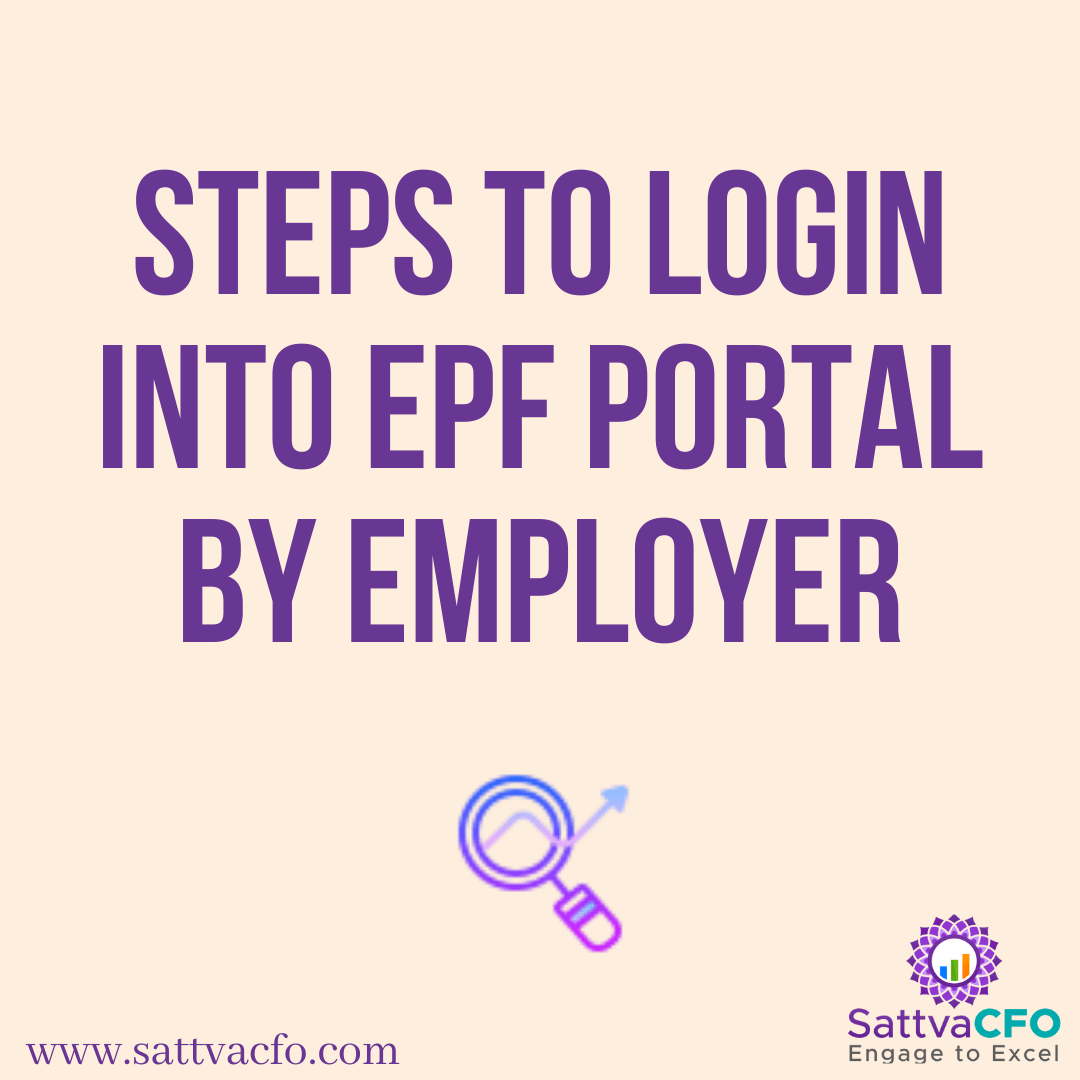

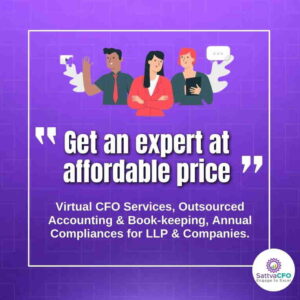
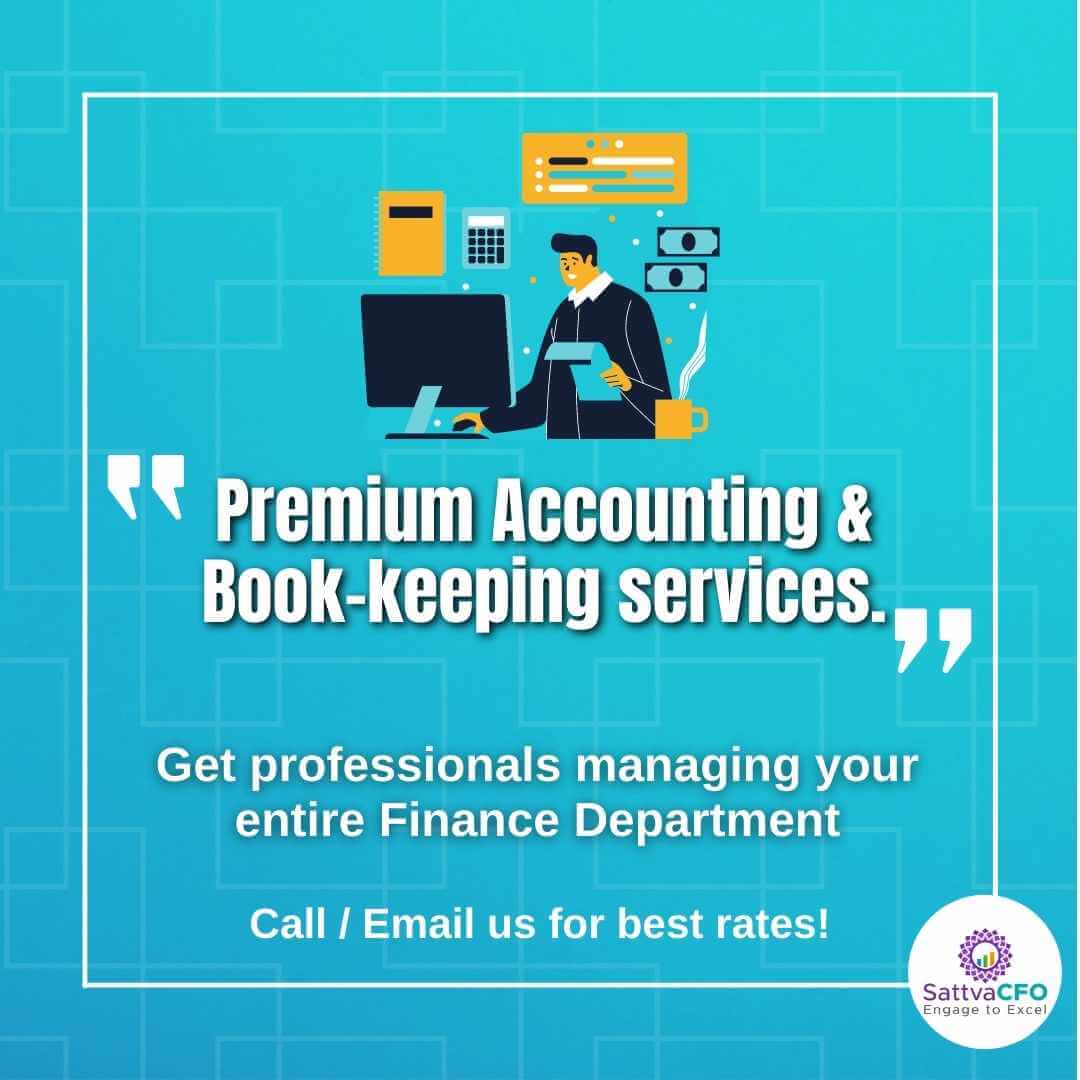
Leave a Reply