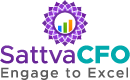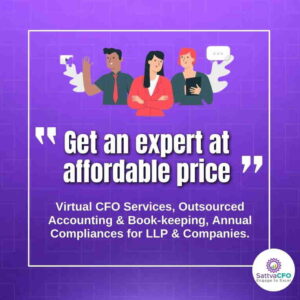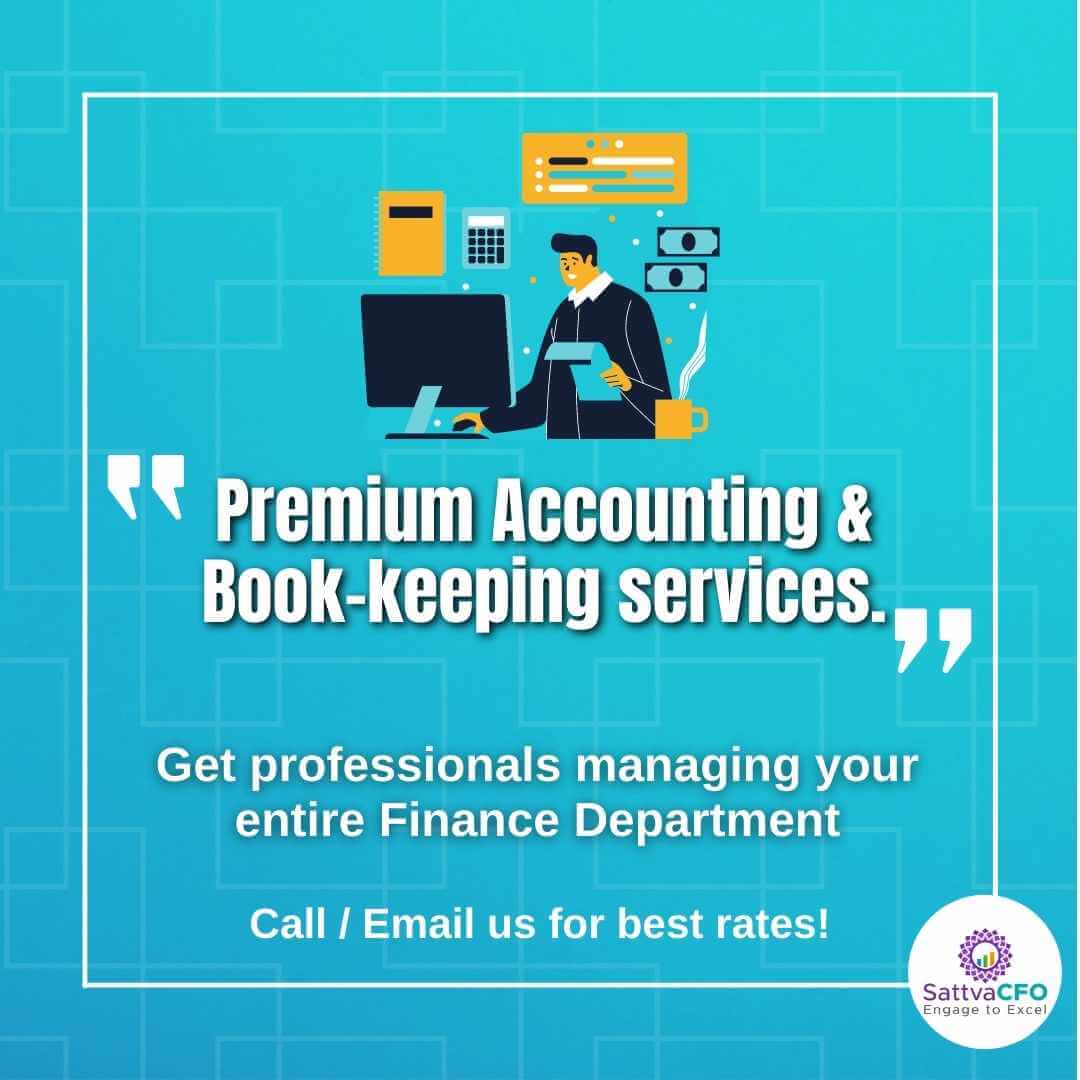TRACES EMSIGNER – DOWNLOAD & INSTALL WEBSOCKET EMSIGNER
Table of Contents
What is TRACES – TDS Reconciliation Analysis and Correction Enabling System
Traces (TDS Reconciliation Analysis and Correction Enabling System) is an online facility provided by the Income Tax Department at www.tdscpc.gov.in. The TDS return processing happens online with dashboard and status of filings and outstanding demand is shown therein. TRACES Emsigner – Download & Install
HOW TO DOWNLOAD AND INSTALL EMSIGNER
The steps to download and install emsigner for digital signing on TRACES portal.
Step-1: Login to TRACES WEBSITE

Step-2: Fill up User ID, Password, TAN number of deductor

Step-3: Go to download tab, click on ‘Requested Download’. Thereafter the following screen appears. Select ‘Click here’ to download the utility.

TRACES WEBDESIGNER SETUP V2.0
Step-4: Click on ‘Traces WebSigner Setup V2.0’ to download the Emsigner setup.

Step-5: Please click on ‘Run’. After the installation process is complete, please click ‘Finish’ option.
Installation Guide for TRACES EmSigner
Step-6: Complete the installation process. Ensure the following process
- Download the WebSigner Setup on your local system
- Please ensure to install JRE 7 or above (version 32-bit only) in your machine
- Unzip the downloaded file
- Right Click on the setup file and select “Install” option to start the installation
- Complete the process step by step by clicking ‘Next’ button
- Click on Finish
- Go to start menu and click on emSigner to start the service
Error in establishing connection with TRACES Websocket Esigner
The above will be resolved if TRACES EmSigner is loaded. Before digital signature, Click “Run as administrator” in startup panel of windows.
Step-7: Thereafter one can register their DSC on TRACES Portal. After Login in Traces and Click on ‘Profile’ Tab and ‘Signature’ Tab. Select the DSC certificate and enter the DSC password
CONNECT WITH TO FILE TDS RETURN
Also read about TRACES: