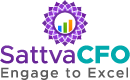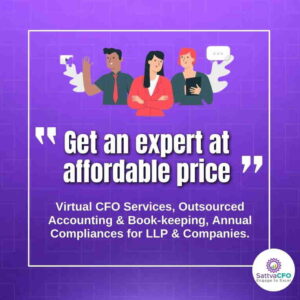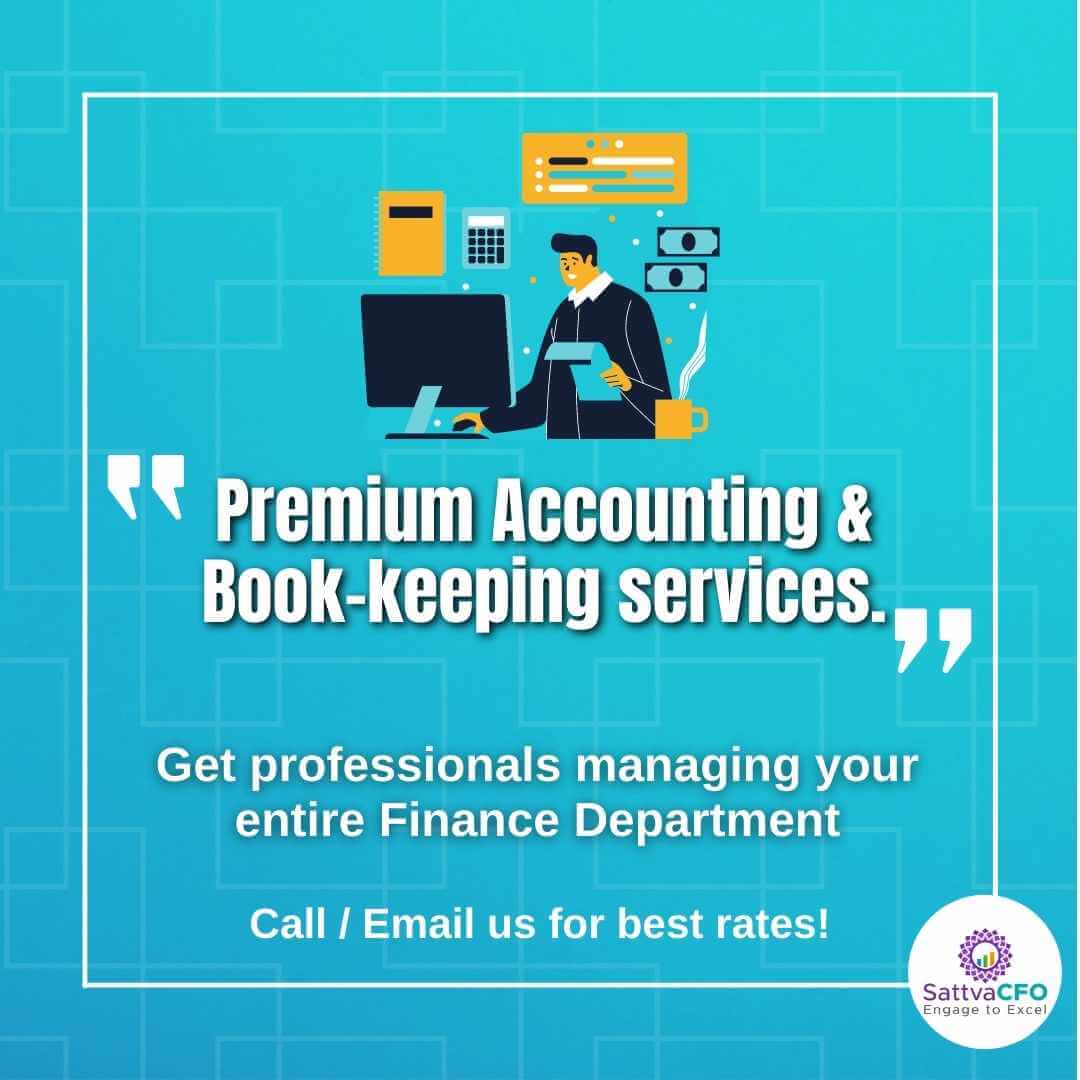TRACES – MODIFY / ADD DEDUCTEE DETAILS IN TDS RETURN
What is TRACES – TDS Reconciliation Analysis and Correction Enabling System
Traces (TDS Reconciliation Analysis and Correction Enabling System) is an online facility provided by the Income Tax Department at www.tdscpc.gov.in. The TDS return processing happens online with dashboard and status of filings and outstanding demand is shown therein. TRACES – modify / add deductee details
HOW TO MODIFY / ADD DEDUCTEE DETAILS IN TRACES
The steps to download and install emsigner for digital signing on TRACES portal.
Step-1: Login to TRACES WEBSITE

Step-2: Fill up User ID, Password, TAN number of deductor

Step-3: Go to ‘Default’ tab, click on ‘Request for Correction’.
Step-4: Fill up the required information – Financial Year, Quarter, Form Type, correction category and latest accepted Token Number. Click on ‘Submit Request’
Step-5: System will generate request number. Go to ‘Default’ tab, click on ‘Track Correction Request’.
Status column will show ‘Available’, ‘In-progress’ or ‘Rejected’.
Click on Available’, or ‘In-progress’ to initiate the correction request.
Step-6: System will prompt to complete KYC validation either with DSC or without DSC.
Step-7: Go the ‘Type of correction’ tab and select ‘Modify/Add Deductee details’ from the drop-down list.
Tab 1: Default Deductees
This tab represents a list of Default Deductees as per TDS Statement with defaults. Click on hyperlinks to view the details of Short Payment and Short Deduction. Search the Deductees using:
– PAN as per TDS Statement
– CD Record Number – Challan Details Record Number
– DD Record Number – Deductee Details Record Number
– Type of Default – As per default of Short Payment or Short Deduction
Click on ‘Search’
Request correction in deductee details
1. List of Default Deductees will appear as per the selected search option
2. Select a deductee row and click on ‘Edit Deductee Row’ to edit the deductee details
3. Select a deductee row and click on ‘Reset’ to reset the original values
4. Select a deductee row and click on ‘View Challan Details’ to view details of the challan to which the deductee row relates. It is important to view the challan details so that when the deductor edits the deductee row, he/she is aware of the available challan balance
Step-8: Action summary
Action Summary with the summary of all corrections will be displayed. Click on the hyperlink to view the edited details. Once you verify the details, click on ‘Confirm’
Step-9: Click on ‘Submit for Processing‘ to submit your correction.
CONNECT WITH TO FILE TDS RETURN
Also read about