GST ITC-01 – Claim made under Section 18(1)(a)
Table of Contents
How can I declare claim under Section 18 (1) (a) of ITC in Form GST ITC-01?
To declare and file claim of ITC under Section 18 (1) (a) in Form ITC-01, perform the following steps:
- Login and Navigate to ITC-01 page
- Declaration for claim of input tax credit under sub-section (1) of section 18
- Preview GST ITC-01
- Submit GST ITC-01 to freeze data
- File GST ITC-01 with DSC/ EVC
- Login and Navigate to ITC-01 page
- Access the www.gst.gov.in URL. The GST Home page is displayed.
- Login to the GST Portal with valid credentials.
- Click the Services > Returns > ITC Forms command.
- The GST ITC Forms page is displayed. In the GST ITC-01 tile, click the PREPARE ONLINE button if you want to prepare the statement by making entries on the GST Portal.
- Declaration for claim of input tax credit under sub-section (1) of section 18
- Select the appropriate section from the Claim made under drop-down list.
Section 18(1)(a) is applicable for taxpayers who have applied for registration within 30 days of becoming liable and can be filed only once.
- In the GSTIN field, enter the GSTIN of the supplier who supplied the goods or services.
- In the Invoice Number field, enter the invoice number.
- In the Invoice Date field, select the date on which the invoice was generated using the calendar.
Note: Invoice date should be prior to grant of approval.
- Select the Goods Type from the drop-down list.
- In the Description of inputs field, enter the description of inputs held in stock, inputs contained in semi-furnished or finished goods held in stock.
- Select the Unit Quantity Code (UQC) from the drop-down list.
- In the Quantity field, enter the quantity of inputs.
- In the Value(as adjusted by debit note/ credit note) field, enter the invoice value.
- Enter the amount of ITC claimed as Central Tax, State/UT Tax, Integrated tax and Cess as appropriate.
Note: CGST and SGST amount should be same and sum of CGST and SGST should not exceed the invoice value (IGST).
In case of Inter-State purchase, IGST amount should not exceed the invoice Value.
- Click the ADD button.
- Details are added. Click the SAVE button.
Invoice is saved. You can click the Edit/ Delete icon to edit or delete the invoice.
- Preview GST ITC-01
- Click the PREVIEW button to preview the draft for GST ITC-01.
Draft is displayed in PDF format.
- Submit GST ITC-01 to freeze data
- Click the SUBMIT button to submit GST ITC-01.
- Click the PROCEED button.
- Once you submit the data, the same is frozen and you cannot change any fields. Refresh the page.
- Refresh the page and the status of GST ITC-01 changes to Submitted after the submission of GST ITC-01.
Update Certifying Chartered Accountant’s or Cost Accountant’s Details
After submitting and before filing GST ITC-01, if ITC claimed is more than Rs. 2 lakh, then you need to update the Chartered Accountant (CA)/Cost Accountant details. You also need to upload the CA/Cost Accountant certificate on the GST Portal.
- In the Name of the Firm issuing certificate field, enter the name of the firm which issued the certificate.
- In the Name of the certifying Chartered Accountant/Cost Accountant field, enter the name of the Chartered Accountant or Cost Accountant.
- In the Membership number field, enter the membership number of the Chartered Accountant or Cost Accountant.
- Select the Date of issuance of certificate using the calendar.
- Upload the Chartered Accountant or Cost Accountant certificate in JPEG format with maximum size of 500 KB.
- Click the SAVE CA DETAILS button.
- File GST ITC-01 with DSC/ EVC
- Select the checkbox for declaration.
- In the Authorised Signatory drop-down list, select the authorized signatory. This will enable the two buttons – FILE ITC WITH DSC or FILE ITC WITH EVC.
- Click the FILE ITC WITH DSC or FILE ITC WITH EVC button to file GST ITC-01
File with DSC:
- Click the PROCEED button.
- Select the certificate and click the SIGN button.
File with EVC:
- Enter the OTP sent on email and mobile number of the Authorized Signatory registered at the GST Portal and click the VERIFY button.
- The success message is displayed. ARN is generated and SMS and email is sent to the taxpayer. Refresh the page
The status of GST ITC-01 changes to Filed.
Manual > GST ITC-01 – Claim made under Section 18 (1) (b)
How can I declare claim under Section 18 (1) (b) of ITC in Form GST ITC-01?
To declare and file claim of ITC under Section 18 (1) (b) in Form GST ITC-01, perform the following steps:
- Login and Navigate to ITC-01 page
- Declaration for claim of input tax credit under sub-section (1) of section 18
- Preview GST ITC-01
- Submit GST ITC-01 to freeze data
- File GST ITC-01 with DSC/ EVC
- Login and Navigate to ITC-01 page
- Access the www.gst.gov.in URL. The GST Home page is displayed.
- Login to the GST Portal with valid credentials.
- Click the Services > Returns > ITC Forms command.
- The GST ITC Forms page is displayed. In the GST ITC-01 tile, click the PREPARE ONLINE button if you want to prepare the statement by making entries on the GST Portal.
- Declaration for claim of input tax credit under sub-section (1) of section 18
- Select the appropriate section from the Claim made under drop-down list.
Section 18(1)(b) is applicable for taxpayers who have obtained voluntary registration and can be filed only once.
- In the GSTIN field, enter the GSTIN of the supplier who supplied the goods or services.
- In the Invoice Number field, enter the invoice number.
- In the Invoice Date field, select the date on which the invoice was generated using the calendar.
Note: Invoice date should be prior to grant of approval.
- Select the Goods Type from the drop-down list.
- In the Description of inputs field, enter the description of inputs held in stock, inputs contained in semi-furnished or finished goods held in stock.
- Select the Unit Quantity Code (UQC) from the drop-down list.
- In the Quantity field, enter the quantity of inputs.
- In the Value(as adjusted by debit note/ credit note) field, enter the invoice value.
- Enter the amount of ITC claimed as Central Tax, SGST/ UTGST Tax, Integrated tax and Cess as appropriate.
Note: CGST and SGST amount should be same and sum of CGST and SGST should not exceed the invoice value.
In case of Inter-State purchase, IGST amount should not exceed the invoice Value.
- Click the ADD button.
- Details are added. Click the SAVE button.
Invoice is saved. You can click the Edit/ Delete icon to edit or delete the invoice.
- Preview GST ITC-01
- Click the PREVIEW button to preview the draft for GST ITC-01.
Draft is displayed in PDF format.
- Submit GST ITC-01 to freeze data
- Click the SUBMIT button to submit GST ITC-01.
- Click the PROCEED button.
- Once you submit the data, the same is frozen and you cannot change any fields. Refresh the page.
- Refresh the page and the status of GST ITC-01 changes to Submitted after the submission of GST ITC-01.
Update Certifying Chartered Accountant’s or Cost Accountant’s Details
After submitting and before filing GST ITC-01, if ITC claimed is more than Rs. 2 lakh, then you need to update the Chartered Accountant (CA)/Cost Accountant details. You also need to upload the CA/Cost Accountant certificate on the GST Portal.
- In the Name of the Firm issuing certificate field, enter the name of the firm which issued the certificate.
- In the Name of the certifying Chartered Accountant/Cost Accountant field, enter the name of the Chartered Accountant or Cost Accountant.
- In the Membership number field, enter the membership number of the Chartered Accountant or Cost Accountant.
- Select the Date of issuance of certificate using the calendar.
- Upload the Chartered Accountant or Cost Accountant certificate in JPEG format with maximum size of 500 KB.
- Click the SAVE CA DETAILS button.
- File GST ITC-01 with DSC/ EVC
- Select the checkbox for declaration.
- In the Authorised Signatory drop-down list, select the authorized signatory. This will enable the two buttons – FILE ITC WITH DSC or FILE ITC WITH EVC.
- Click the FILE ITC WITH DSC or FILE ITC WITH EVC button to file GST ITC-01.
File with DSC:
- Click the PROCEED button.
- Select the certificate and click the SIGN button.
File with EVC
- Enter the OTP sent on email and mobile number of the Authorized Signatory registered at the GST Portal and click the VERIFY button.
- The success message is displayed. ARN is generated and SMS and email is sent to the taxpayer. Refresh the page.
The status of GST ITC-01 changes to Filed.
Manual > GST ITC-01 – Claim made under Section 18 (1) (c)
How can I declare claim under Section 18 (1) (c) of ITC in Form GST ITC-01?
To declare and file claim of ITC under Section 18 (1) (c) in Form GST ITC-01, perform the following steps:
- Login and Navigate to ITC-01 page
- Declaration for claim of input tax credit under sub-section (1) of section 18
- Preview GST ITC-01
- Submit GST ITC-01 to freeze data
- File GST ITC-01 with DSC/ EVC
- Login and Navigate to ITC-01 page
- Access the www.gst.gov.in URL. The GST Home page is displayed.
- Login to the GST Portal with valid credentials.
- Click the Services > Returns > ITC Forms command.
- The GST ITC Forms page is displayed. In the GST ITC-01 tile, click the PREPARE ONLINE button if you want to prepare the statement by making entries on the GST Portal.
- Declaration for claim of input tax credit under sub-section (1) of section 18
- Select the appropriate section from the Claim made under drop-down list.
Section 18(1)(c) is applicable for taxpayers who have opted out of composition and can be filed only once in a financial year.
- In the GSTIN field, enter the GSTIN of the supplier who supplied the goods or services.
- In the Invoice Number field, enter the invoice number.
- In the Invoice Date field, select the date on which the invoice was generated using the calendar.
Note: Invoice date should be prior to grant of approval.
- Select the Goods Type from the drop-down list.
- In the Description of inputs field, enter the description of inputs held in stock, inputs contained in semi-furnished or finished goods held in stock.
- Select the Unit Quantity Code (UQC) from the drop-down list.
- In the Quantity field, enter the quantity of inputs.
- In the Value(as adjusted by debit note/ credit note) field, enter the invoice value.
- Enter the amount of ITC claimed as Central Tax, SGST/ UTGST Tax, Integrated tax and Cess as appropriate.
Note: CGST and SGST amount should be same and sum of CGST and SGST should not exceed the invoice value.
In case of Inter-State purchase, IGST amount should not exceed the invoice Value.
- Click the ADD button.
- Details are added. Click the SAVE button.
Invoice is saved. You can click the Edit/ Delete icon to edit or delete the invoice.
- Preview GST ITC-01
- Click the PREVIEW button to preview the draft for ITC-01.
Draft is displayed in PDF format.
- Submit GST ITC-01 to freeze data
- Click the SUBMIT button to submit GST ITC-01.
- Click the PROCEED button.
- Once you submit the data, the same is frozen and you cannot change any fields. Refresh the page.
- Refresh the page and the status of GST ITC-01 changes to Submitted after the submission of GST ITC-01.
Update Certifying Chartered Accountant’s or Cost Accountant’s Details
After submitting and before filing GST ITC-01, if ITC claimed is more than Rs. 2 lakh, then you need to update the Chartered Accountant (CA)/Cost Accountant details. You also need to upload the CA/Cost Accountant certificate on the GST Portal.
- In the Name of the Firm issuing certificate field, enter the name of the firm which issued the certificate.
- In the Name of the certifying Chartered Accountant/Cost Accountant field, enter the name of the Chartered Accountant or Cost Accountant.
- In the Membership number field, enter the membership number of the Chartered Accountant or Cost Accountant.
- Select the Date of issuance of certificate using the calendar.
- Upload the Chartered Accountant or Cost Accountant certificate in JPEG format with maximum size of 500 KB.
- Click the SAVE CA DETAILS button.
- File GST ITC-01 with DSC/ EVC
- Select the checkbox for declaration.
- In the Authorised Signatory drop-down list, select the authorized signatory. This will enable the two buttons – FILE ITC WITH DSC or FILE ITC WITH EVC.
- Click the FILE ITC WITH DSC or FILE ITC WITH EVC button to file GST ITC-01.
FILE WITH DSC:
- Click the PROCEED button.
- Select the certificate and click the SIGN button.
File with EVC
- Enter the OTP sent on email and mobile number of the Authorized Signatory registered at the GST Portal and click the VERIFY button.
- The success message is displayed. ARN is generated and SMS and email is sent to the taxpayer. Refresh the page.
The status of GST ITC-01 changes to Filed.
Manual > GST ITC-01 – Claim made under Section 18 (1) (d)
How can I declare claim under Section 18 (1) (d) of ITC in Form GST ITC-01?
To declare and file claim of ITC under Section 18 (1) (d) in Form GST ITC-01, perform the following steps:
- Login and Navigate to ITC-01 page
- Declaration for claim of input tax credit under sub-section (1) of section 18
- Preview GST ITC-01
- Submit GST ITC-01 to freeze data
- File GST ITC-01 with DSC/ EVC
- Login and Navigate to ITC-01 page
- Access the www.gst.gov.in URL. The GST Home page is displayed.
- Login to the GST Portal with valid credentials.
- Click the Services > Returns > ITC Forms command.
- The GST ITC Forms page is displayed. In the GST ITC-01 tile, click the PREPARE ONLINE button if you want to prepare the statement by making entries on the GST Portal.
- Declaration for claim of input tax credit under sub-section (1) of section 18
- Select the appropriate section from the Claim made under drop-down list.
Section 18(1)(d) is applicable for taxpayers whose supplies have become taxable and can be filed as and when exempted supply become taxable.
- Select the date on which goods or services becomes taxable [For claim made under section 18 (1)(d)] using the calendar.
- In the GSTIN field, enter the GSTIN of the supplier who supplied the goods or services.
- In the Invoice Number field, enter the invoice number.
- In the Invoice Date field, select the date on which the invoice was generated using the calendar.
Note: Invoice date should be prior to grant of approval.
- Select the Goods Type from the drop-down list.
- In the Description of inputs field, enter the description of inputs held in stock, inputs contained in semi-furnished or finished goods held in stock.
- Select the Unit Quantity Code (UQC) from the drop-down list.
- In the Quantity field, enter the quantity of inputs.
- In the Value(as adjusted by debit note/ credit note) field, enter the invoice value.
- Enter the amount of ITC claimed as Central Tax, SGST/ UTGST Tax, Integrated tax and Cess as appropriate.
Note: CGST and SGST amount should be same and sum of CGST and SGST should not exceed the invoice value.
In case of Inter-State purchase, IGST amount should not exceed the invoice Value.
- Click the ADD button.
- Details are added. Click the SAVE button.
Invoice is saved. You can click the Edit/ Delete icon to edit or delete the invoice.
- Preview GST ITC-01
- Click the PREVIEW button to preview the draft for ITC-01.
Draft is displayed in PDF format.
- Submit GST ITC-01 to freeze data
- Click the SUBMIT button to submit GST ITC-01.
- Click the PROCEED button.
- Once you submit the data, the same is frozen and you cannot change any fields. Refresh the page.
- Refresh the page and the status of GST ITC-01 changes to Submitted after the submission of GST ITC-01.
Update Certifying Chartered Accountant’s or Cost Accountant’s Details
After submitting and before filing GST ITC-01, if ITC claimed is more than Rs. 2 lakh, then you need to update the Chartered Accountant (CA)/Cost Accountant details. You also need to upload the CA/Cost Accountant certificate on the GST Portal.
- In the Name of the Firm issuing certificate field, enter the name of the firm which issued the certificate.
- In the Name of the certifying Chartered Accountant/Cost Accountant field, enter the name of the Chartered Accountant or Cost Accountant.
- In the Membership number field, enter the membership number of the Chartered Accountant or Cost Accountant.
- Select the Date of issuance of certificate using the calendar.
- Upload the Chartered Accountant or Cost Accountant certificate in JPEG format with maximum size of 500 KB.
- Click the SAVE CA DETAILS button.
- File GST ITC-01 with DSC/ EVC
- Select the checkbox for declaration.
- In the Authorised Signatory drop-down list, select the authorized signatory. This will enable two buttons – FILE ITC WITH DSC or FILE ITC WITH EVC.
- Click the FILE ITC WITH DSC or FILE ITC WITH EVC button to file GST ITC-01.
File with DSC
- Click the PROCEED button.
- Select the certificate and click the SIGN button.
File with EVC
- Enter the OTP sent on email and mobile number of the Authorized Signatory registered at the GST Portal and click the VERIFY button.
- The success message is displayed. ARN is generated and SMS and email is sent to the taxpayer. Refresh the page. The status of GST ITC-01 changes to Filed.
FAQs > GST ITC-01
1. What is GST ITC-01?
Registered person who is entitled to claim credit of input tax under section 18 (1) is required to file a declaration in Form ‘GST ITC-01’. The credit may be availed for inputs held in stock, inputs contained in semi-finished or finished goods held in stock or capital goods as mentioned below:
Filing of Form GST ITC-01 will enable a newly registered taxpayer to take credit of input tax in respect of inputs held in stock and inputs contained in semi-finished or finished goods held in stock on the day immediately preceding the date from which he becomes liable to pay tax under GST provisions.
Filing of Form GST ITC-01 will also benefits the taxpayers who have taken registration on Voluntarily Basis, to take credit of input tax in respect of inputs held in stock and inputs contained in semi-finished or finished goods held in stock on the day immediately preceding the date of grant of registration.
Filing of Form GST ITC-01 will enable the taxpayer who opts out of composition scheme and opts to pay tax as a normal taxpayer, to take credit of input tax in respect of inputs held in stock, inputs contained in semi-finished or finished goods held in stock or on capital goods on the day immediately preceding the date on which he becomes liable to pay tax under Section 9.
Filing of Form GST ITC-01 will entitle such registered persons whose supply of goods and/or services becomes taxable from exempt, to take credit of input tax in respect of inputs held in stock and inputs contained in semi-finished or finished goods held in stock relatable to such exempt supply and on capital goods exclusively used for such exempted supply on the day immediately preceding the date from which such supply become taxable.
2. Input Tax Credit can be availed on which goods?
Input tax credit can be availed on following goods:
Inputs held in stock
Inputs contained in semi-finished or finished goods held in stock
Capital goods (Only in case where composition taxpayer opting out of the composition scheme and opts to pay tax as normal taxpayer or where the supply of exempted goods and/or services become taxable supply). Such persons will ensure that the input tax credit on capital goods shall be claimed after reducing the tax paid on such capital goods by 5 percentage points per quarter of a year or part thereof from the date of the invoice or such other document in which capital goods were received by the taxable persons.
3. When can I claim Input Tax Credit?
Registered person can claim credit of the inputs tax in respect of eligible stock of goods within 30 days from the date of becoming eligible to avail ITC under sub-section (1) of section 18 or within such further period as may be extended by the Commissioner:
Claim under clause (a) or clause (b) of sub-section (1) of section 18 can be made only once.
Claim under clause (c) of sub-section (1) of section 18 can be made once in a financial year.
Claim under clause (d) of sub-section (1) of section 18 can be made as and when the exempted supply become taxable.
4. By when do I need to claim Input Tax Credit?
The input tax credit can be claimed for invoices up to one year prior to the date of grant of approval /opting out of composition scheme or exempt supplies becoming taxable and will be counted on or after appointed day. For capital goods the invoices can be dated 5 years prior to the date of grant of approval /opting out of composition scheme or exempt supplies becoming taxable.
5. What are the pre-conditions to claim Input Tax Credit?
The claim in Form GST ITC-01 should be filed by the registered person within a period of thirty days from the date of becoming eligible to avail the input tax credit in terms of Section 18 of the Act. If the declared amount of ITC is more than Rs. 2 Lakh, then the details given in Form GST ITC-01 should be certified by practicing CA/Cost Accountant.
6. What will happen once the Form GST ITC-01 is filed?
Once the Form GST ITC-01 is successfully filed, the amount of ITC claimed would be posted to your credit ledger; ARN is generated and SMS and Email are sent to the taxpayer.
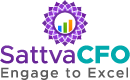

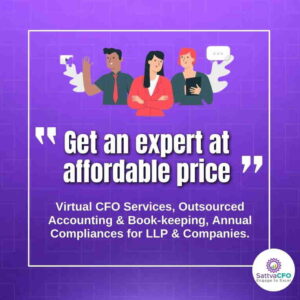
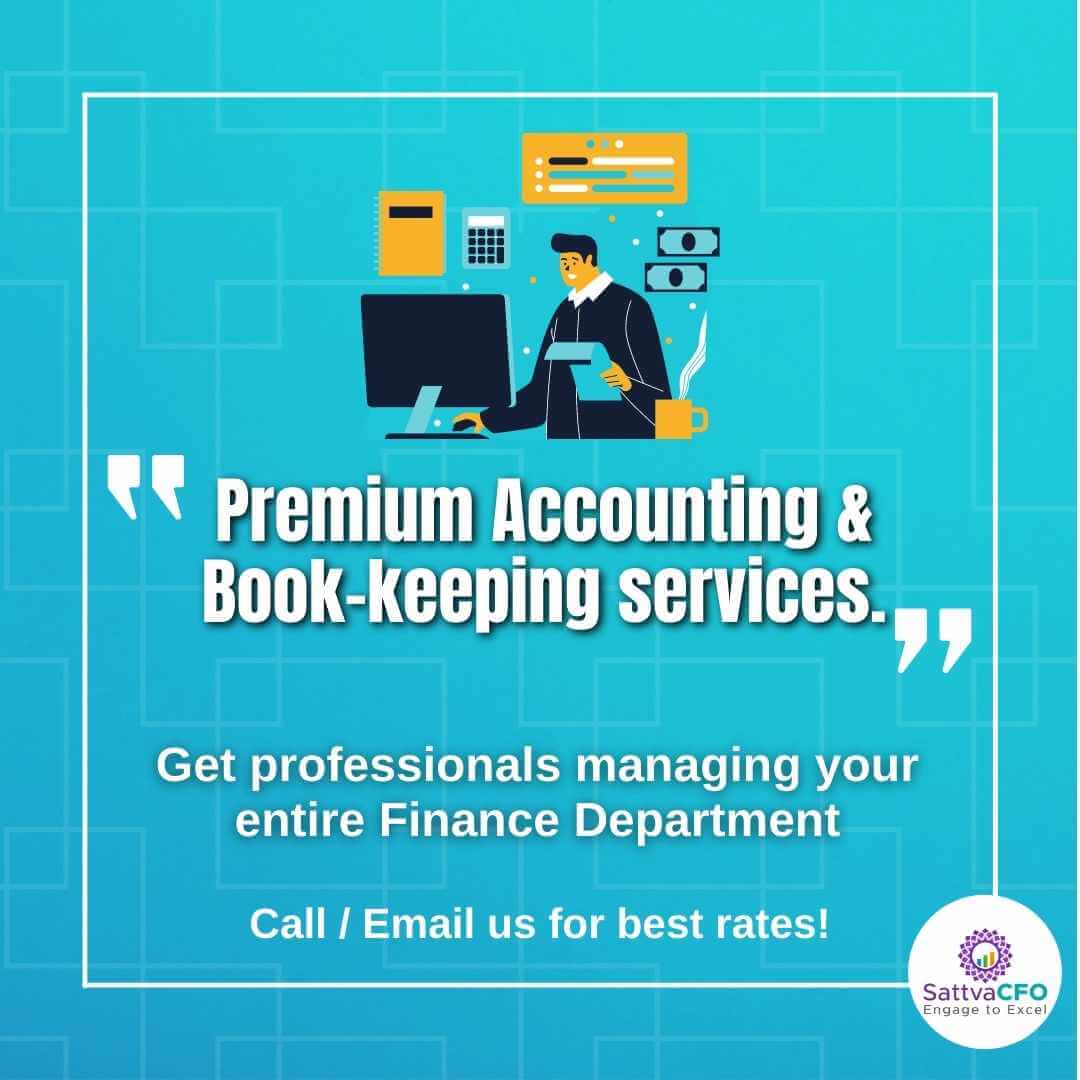
Leave a Reply