GST Amendment of Core Fields
A taxpayer must file an Application for Amendment of GST Registration to change any information after it has been registered. There are two sorts of applications for registration amendments: Application for Amendments to Registration’s Core Fields. Application for Amendments to Registration’s Non-Core fields. GST Registration. GST Amendment of Core Fields, amendment of registration core fields in GST.
Table of Contents
GST Amendment of Core Fields
Amendment to Core fields requires approval by the Tax Officials. Core fields include the following:
- Any change in legal/ trade name of business, not involving a change in PAN
- Principal place of business
- Additional Place of Business (Other than the change in State)
- Addition or deletion of Partners/Karta/Managing Directors and whole-time Director / Members of Managing Committee of Associations / Board of Trustees/ Chief Executive officer or equivalent etc.
Points to remember
- If an assessee has already applied for amendment of core field and ARN is generated and the application is under processing by any Tax authority, then assessee cannot apply for amendment of the core field till the time earlier application for core amendment is disposed of by the concerned tax authority.
- Since any change in the “Trade Name” triggers the issuance of a new Registration Certificate, it is kept as Core Amendment Process Flow. GST Registration. GST Amendment of Core Fields, amendment of registration core fields in gst.
Steps to amend Core Fields
To amend the information provided in the core fields during registration, you need to perform the following steps:
- Access the www.gst.gov.in URL. The GST Home page is displayed.
- Login to the GST Portal with valid credentials.
- Click the Services > Registration > Amendment of Registration Core Fields link.
As required, the Taxpayer can amend information in the editable fields in the tabs as mentioned below:
Business Details tab:
The Business Details tab is selected by default.
- Select the field which you wish to edit by clicking on the Edit icon (white black pen icon).
- Edit the desired details and select the Date of Amendment using the calendar.
- In the Reasons field, enter the reason for amendment of information provided in the Core fields.
- Click the SAVE button.
- Once all the changes are done, click the CONTINUE button.
Principal Place of Business tab:
- Scroll down the page and click the EDIT button.
- The form is displayed for editing. Edit the desired fields.
- In the Reasons field, enter the reason for amendment of the information.
- Select the Date of Amendment using the calendar.
- Click the SAVE button.
Additional Places of Business tab:
- In the Number of additional places field, enter the number of additional places for which information is to be added.
- Click the ADD NEW button.
The form is displayed for editing. Edit the desired details.
- b) In the Reasons field, enter the reason for amendment in information.
- Note: In the case of amendment relating to additional places of business, no documents are required to be uploaded.
- c) Select the Date of Amendment using the calendar.
- d) Click the SAVE & CONTINUE button.
- e) Click the SAVE button.
Note: You can click the EDIT and DELETE button to edit or delete the additional place of business
Promoter / Partners tab:
To view the details of Promoter or Partners, click the VIEW button
To edit the details of Promoter or Partners, click the EDIT button.
To delete the details of Promoter or Partners, click the DELETE button.
- Click the ADD NEW button to add details of Promoter or Partners.
- Enter the details of the Promoter/Partner and upload the necessary documents required as proof for amendment.
- In the Reasons field, enter the reason for amendment in information.
- Select the Date of Amendment using the calendar.
- Click the SAVE button.
- Once details are added, click the CONTINUE button.
Verification tab:
- In the Verification tab, select the Verification checkbox.
- In the Name of Authorized Signatory drop-down list, select the authorized signatory.
- In the Place field, enter the name of the place.
- After filling the application for Amendment of Registration, you need to digitally sign the application using Digital Signature Certificate (DSC)/ E-Signature or EVC.
Digital Signature
Once the digitally signed application for amendment of registration is filed, the message of successful submission of the application is displayed. You will receive the acknowledgment in the next 15 minutes on your registered e-mail address and mobile phone number. SMS and email will be sent to the primary authorized signatory intimating ARN and successful filing of the Form.
Approval of Tax Official for amendment in Core Fields
Amendment to Core fields requires approval by the Tax Official. Once the amendment application is approved or rejected, you will receive a notification through SMS and e-mail message. Also, the approval order (REG 15) can be viewed/ downloaded by you at the dashboard. Also, an amended registration certificate containing the amended details will be available for the taxpayer to download on his dashboard. GST Registration. GST Amendment of Core Fields, amendment of registration core fields in gst.
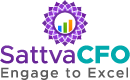

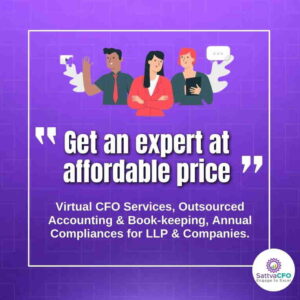
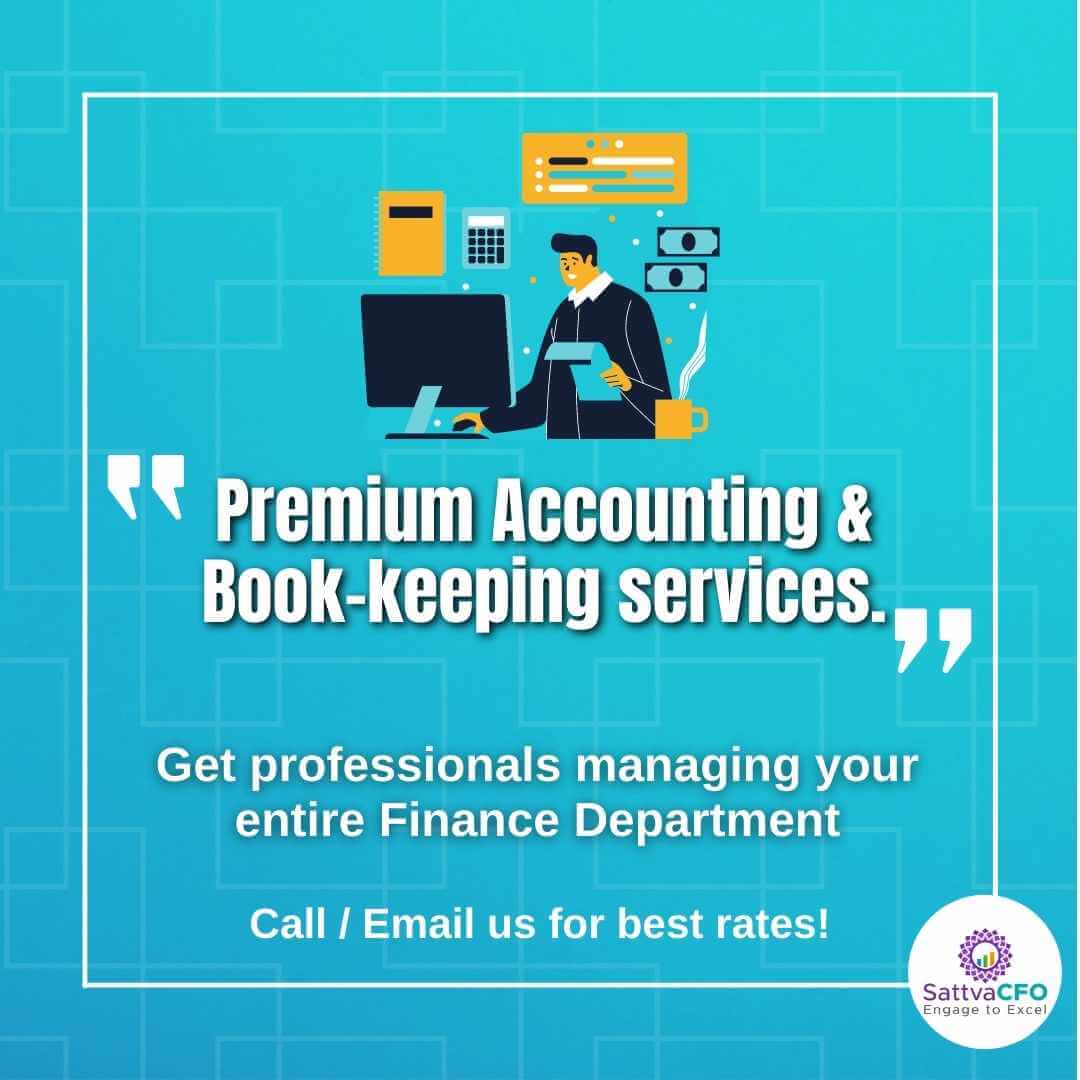
Leave a Reply