Amendment of GST Registration
Articles discuss on Amendment of GST Registration in core / non-core fields.
Table of Contents
Amendment of Core Fields
Changes in Core Fields
The Tax Officials must approve any changes to the Core fields. The following are some of the most important fields:
- Any modification in the legal or trade name of a firm that does not result in a change in the PAN
- Principal business location
- Additional Business Location
- Insertion or elimination of Collaborators Directors and full-time Directors or Members of Associations’ Managing Committees or Boards of Trustees or Chief Executive Officer or equivalent positions, etc.
Steps for Amendment of Core Fields
You must take the following actions to change the information supplied in the core fields upon enrollment:
- Go to www.gst.gov.in and type in the URL. The GST Home page is now visible.
- Use valid credentials to access the GST Portal.
- Navigate to Services > Registration > Modification of Registration Core Fields.
The Taxpayer can make changes to the information in the customizable fields in the tabs as needed:
Tab for Business Information:
By default, the Business Details tab is chosen.
- Choose the Edit icon to pick the field you want to change.
- Using the calendar, modify the required details and pick the Date of Amendment.
- In the Reasons field, explain why the information in the Core fields has to be changed.
- Select SAVE from the drop-down menu.
- When you’ve finished making all of your modifications, click the continue button.
Principal Place of Business tab:
- Go down the page and select the edit button on the Principal Place of Business tab.
- The form appears to be editable. Modify the fields that you want to change.
- In the Reason field, type the cause for the information modification.
- Using the calendar, set the Date of Amendment.
- Select SAVE from the drop-down menu. Amendment of GST Registration in core / non-core fields.
Additional Places of Business tab:
- On the Extra Places of Business page, input the number of extra places for which info is to be entered in the Number of additional places field.
- Select ADD NEW from the drop-down menu.
- The form appears to be editable. Make the necessary changes.
- In the Reasons field, type the reason for the information change.
- Using the calendar, set the Date of Amendment.
- Select SAVE & CONTINUE from the drop-down menu.
- Select SAVE from the drop-down menu.
Promoter or Partners tab:
Select the view button to see the Promoter or Partners’ details.
Select the Edit button to make changes to the Promoter or Partners information.
Select the delete button to remove Promoter or Partner information.
- To add more information about the Promoter or Partners, press the ADD NEW button.
- Fill in the Promoter/information Partner’s and attach any appropriate proof documents for change.
- In the Reasons field, type the reason for the information change.
- Using the calendar, set the Date of Amendment.
- Select SAVE from the drop-down menu.
- When you’ve finished adding details, select the CONTINUE button.
Tab for verification:
- Click the Verification box in the Verification tab.
- Choose the authorised signatory from the Name of Authorized Signatory drop-down box.
- Type the name of the location in the Place field.
- After completing the Amendment of the Registration Application, you must digitally sign it with a Digital Signature Certificate or E-Signature or EVC.
When a digitally signed application for registration amendment is submitted, a notice indicating that the application was successfully submitted is displayed. In the following fifteen minutes, you will get a confirmation on your chosen e-mail address and cell phone number. The primarily approved signatory will be notified by SMS and email.
The Tax Official must approve any changes to Core fields. You will be notified through SMS and e-mail once your amendment application has been approved or denied. You can also view or download the approval order from the dashboard. In addition, the taxpayer will be able to get an altered registration certificate including the updated information from his dashboard.
Amendment of Non-Core Fields
The Tax Official does not have to approve changes to Non-Core fields. Non-core fields are any fields that are not Core fields.
You must take the following actions to change the information given in the non-core fields upon registration:
- Go to www.gst.gov.in and type in the URL. The GST Home page is now visible.
- Use valid credentials to access the GST Portal.
- Go to Services > Registration > Non-Core Fields Amendment of Registration.
- The application form is shown for modification, and the non-core fields are customizable. In the desired tab, update the details.
- Click the Verification option on the Verification tab.
- Choose the authorized signatory from the Name of Authorized Signatory drop-down list.
- Type the name of the location in the Place field.
You must digitally sign the application for Amendment of Registration after filling it out using a Digital Signature Certificate or E-Signature or EVC.
A notice indicating successful application submission appears after submitting an application for registration amendment. In the following fifteen minutes, you will get an acknowledgment of your specified e-mail address and cell phone number. The primary authorized signatory will receive an SMS and an email informing them of the ARN and the proper filing of the Form.
Approval for amendment of Non-Core Fields
Non-Core field amendments are automatically accepted after a successful filing by the taxpayer and do not need to be processed by the Tax Official. Amendment of GST Registration in core / non-core fields.
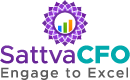

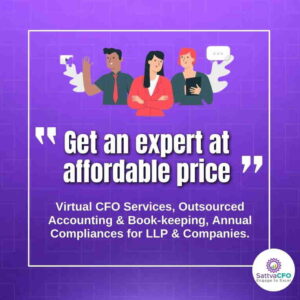
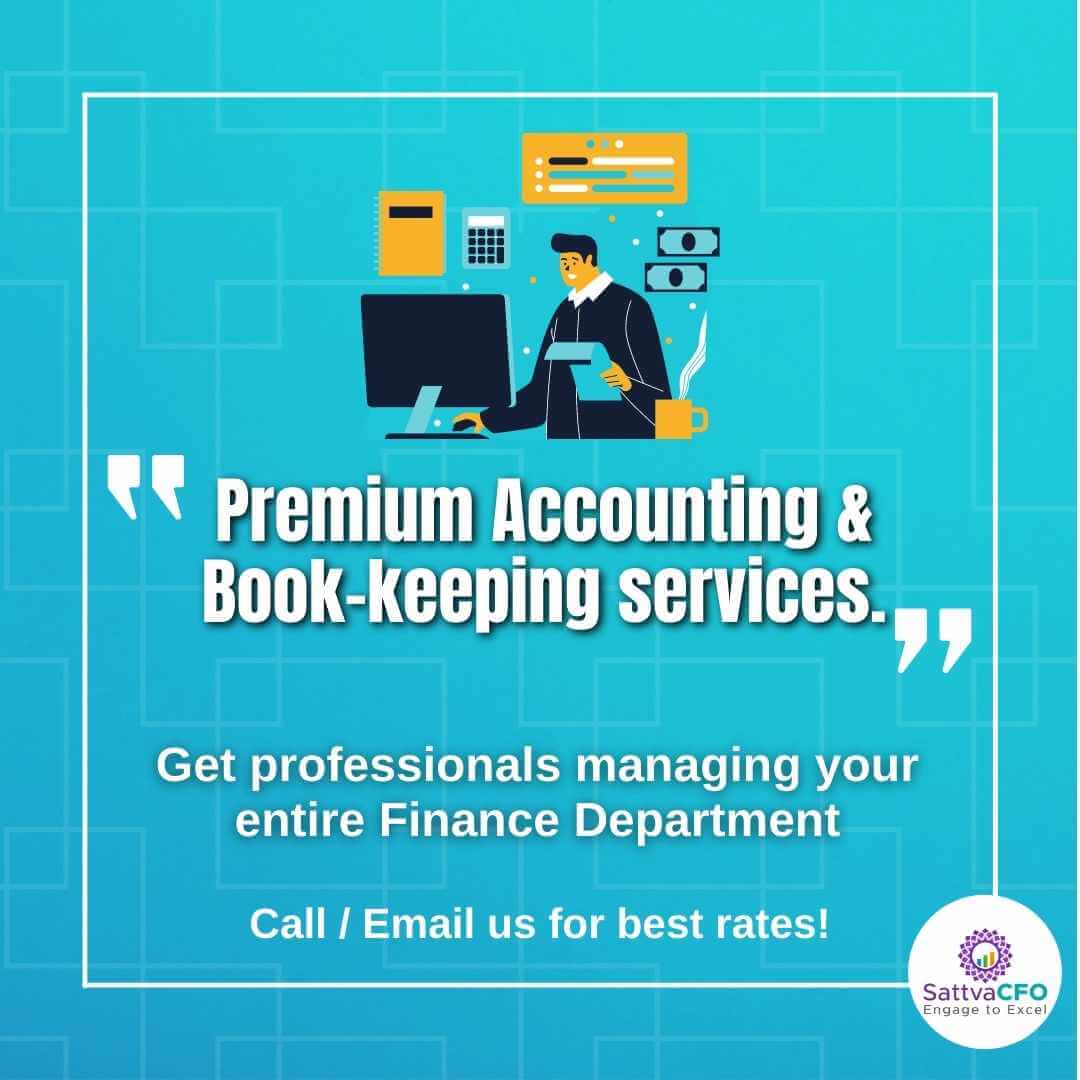
Leave a Reply