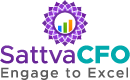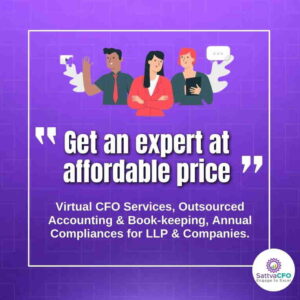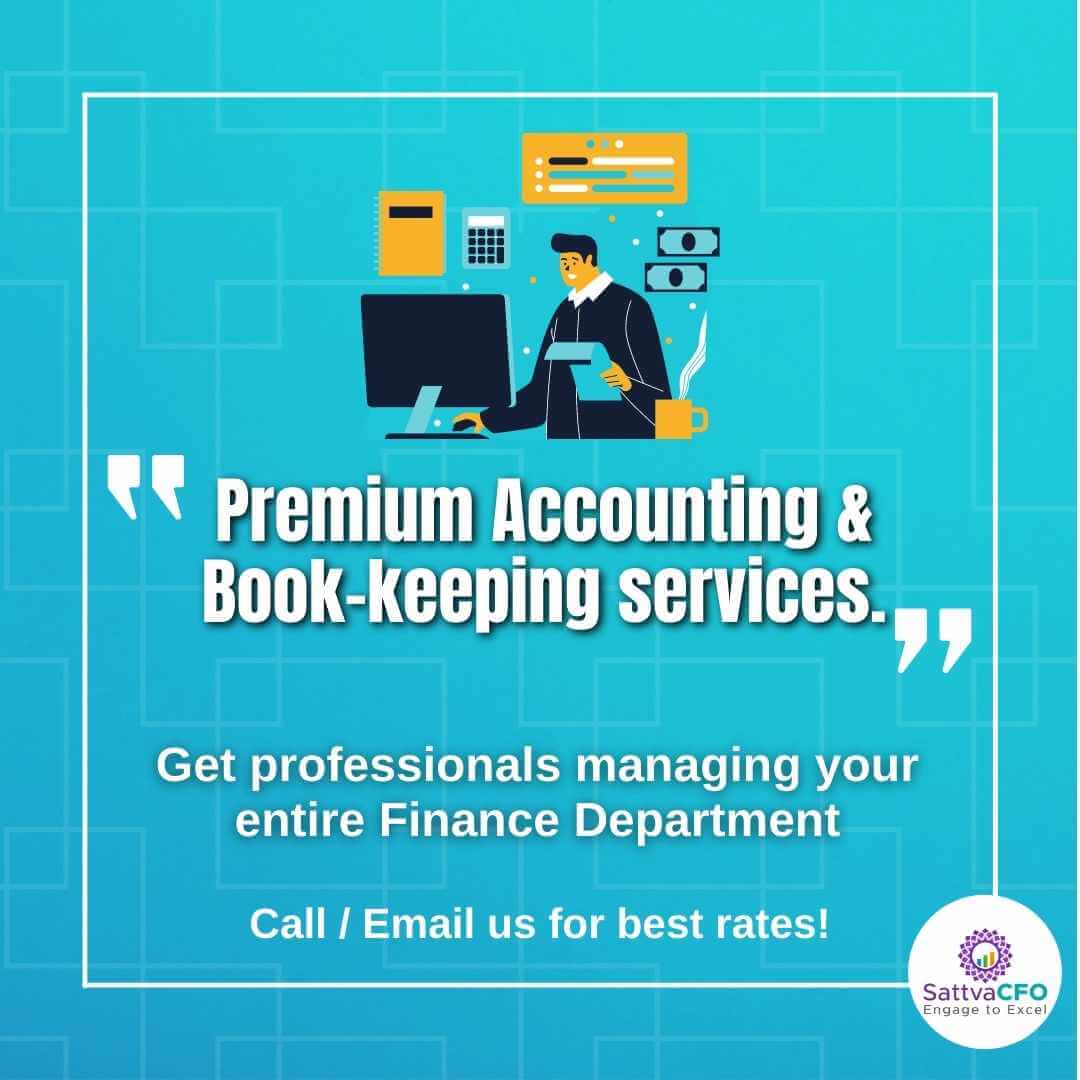MCA ERROR-DETAILS OF PRACTICING PROFESSIONAL NOT VALID. KINDLY ENTER A VALID MEMBERSHIP NUMBER
Errors while uploading e-Forms on MCA portal with Practicing Professional Digital Signature
In case while uploading e-Forms on MCA portal with Practicing Professional Digital Signature, we might get error message that “details of practicing professional not valid. Kindly enter a valid membership number”.
In this case, digital signature of practicing professional needs to be registered on MCA portal
Screenshot of error message

Steps to register digital signature of Practicing Professional
The following steps needs to be followed to register digital signature of Practicing Professional on MCA portal
Go to MCA portal

Click on the ‘MCA Services’ tab

Go to MCA Services> DSC Services > Click on Associate DSC Tab

In associate DSC, Select the Role as ‘Practicing Professional’

Note: Professionals of ICSI/ICAI/ICWAI having registered DSCs on MCA21 portal with PAN and DIN numbers are requested to register the DSC with role as practicing professional.
On the next screen, click on the ‘Practising Professional’ link. Please ensure that the details filled as per the records of your professional institute. Details of Institute, membership number and membership type is compulsory. The following tab needs to be filled

Click on the ‘Next’ button. The system would verify the details from the records provided by the concerned professional institute.
If the membership or enrolment number is wrong or details filled do not match with the records provided by the professional institute, system will throw an error message to that effect. If you do not have the details as recorded by your Institute, you can get the details from your Institute.
If the details are correct, the system would prompt to enter the income tax PAN.

The applicant is asked to verify and confirm the PAN. On confirmation, the system would prompt to select the DSC.
Click on the ‘Select Certificate’ button to browse and select the certificate. Please ensure that the selected DSC belongs to the applicant, whose particulars are being registered.
Type the displayed system generated text for verification in the box provided.
Click on ‘I agree’ button to agree to the declaration that details furnished are correct.
Click on the ‘Submit’ button to register your DSC.
Acknowledgement message is displayed to the user as “Congratulations, you have successfully your DSC as a Professional of with Income Tax AXXX1234A”
User can take a print-out of the acknowledgement.
The applicant can click on the ‘Reset’ function to clear the data in the fields.
Resolve MCA Error – Need to attach Mandatory DSC:
Income Tax Slab for FY 2020-21:
TDS (Tax Deducted at Sources) Slab for FY 2020-21:
Refer TDS Rates Charts for FY 2020-21
Rate of Depreciation as per Companies Act 2013:
Refer Depreciation Rate as per Companies Act
Rate of Depreciation as per Income Tax Act 1961: