NPS portal Login, view statement
Table of Contents
National Pension Scheme (NPS)
The National Pension Scheme (NPS) is a government-sponsored state welfare scheme. The program encourages employees to invest in a pension fund at periodic intervals throughout their careers. After retiring, members can withdraw a portion of the fund. Articles discusses about How to login to NPS Portal for the first time?, How to view NPS transaction statement? Steps to create Virtual Account for D-Remit.
How to login to NPS Portal for the first time?
When you already have a password, follow these steps to log in.
- Go to npscra.nsdl.co.in to access the NSDL NPS portal.
- The next step is to click the ‘Open your NPS account or contribute online’ checkbox.
- The ‘Login with PRAN/IPIN’ button will appear; click it.
- There will be a login screen.
- To access your E-NPS account, enter your PRAN and password, then click ‘Submit.’ When signing in for the first time, you’ll need to establish a password by following the procedures outlined here.
- To get started, go to the NSDL NPS official website at npscra.nsdl.co.in.
- The next step is to click the ‘Open your NPS account or contribute online’ button.
- After that, you’ll see a button that reads ‘Login using PRAN/IPIN.’
- After that, the login screen will appear, with a link labeled ‘Password for eNPS.’
- To generate a new password, you must click on this.
- You must submit information about your PRAN, as well as your date of birth.
- Please type in the new password and then double-check it. After you’ve completed the captcha, click ‘Submit. ‘
- Your registered cellphone number will get an OTP. You’ll see an empty space with the words ‘Enter OTP,’ and you’ll need to enter the OTP here to validate your new password.
- You may access your E-NPS account now that you have your PRAN and a passcode.
How to view NPS transaction statement?
Use the CRA website to access your NPS account (www.cra-nsdl.com). Please enter your USER-ID and password here. To examine the specifics of your transactions, including contributions, click on the transaction statement. ow to login to NPS Portal for the first time?
Steps to create Virtual Account for D-Remit
- Click on National Pension System on the eNPS website.
- To create a virtual account, the subscriber must select “D-Remit VID Generation.” A pop-up message giving information about the D-remit account will appear once the subscriber chooses the menu. To continue, the member must click on the ‘continue button.
- After clicking ‘continue,’ the subscriber will be sent to a screen where they must complete virtual account registration by providing their Permanent Retirement Account Number (PRAN), Birthdate (DoB), One Time Password (OTP) mode, and captcha.
- The subscriber must click on the ‘verify PRAN’ button. OTP will be issued to the registered cellphone number (if a mobile number is specified) and the email address when the PRAN has been verified (if the email ID is selected).
- After clicking “submit,” the member must pick “Virtual Account Registration” Type, which might be Tier I, Tier II, or both. Subscribers must click on ‘Generate Virtual Account’ after choosing the “Virtual Account Registration Type.”
- An acknowledgment will be sent to the subscriber.
- Subscribers will be able to examine the Virtual Account Registration information by clicking “Ok.”
- The NPS Trust will have to confirm the Virtual Account. NPS-Trust will be the one to register it inT+1.
- An email will be sent to the subscriber verifying the activation request.
- Subscribers will get another confirmation email after their virtual account has been activated.
- When the virtual account proposal is completed, the virtual account may be linked to a bank account for NEFT/RTGS/IMPS transactions.
Also read:
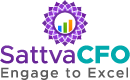
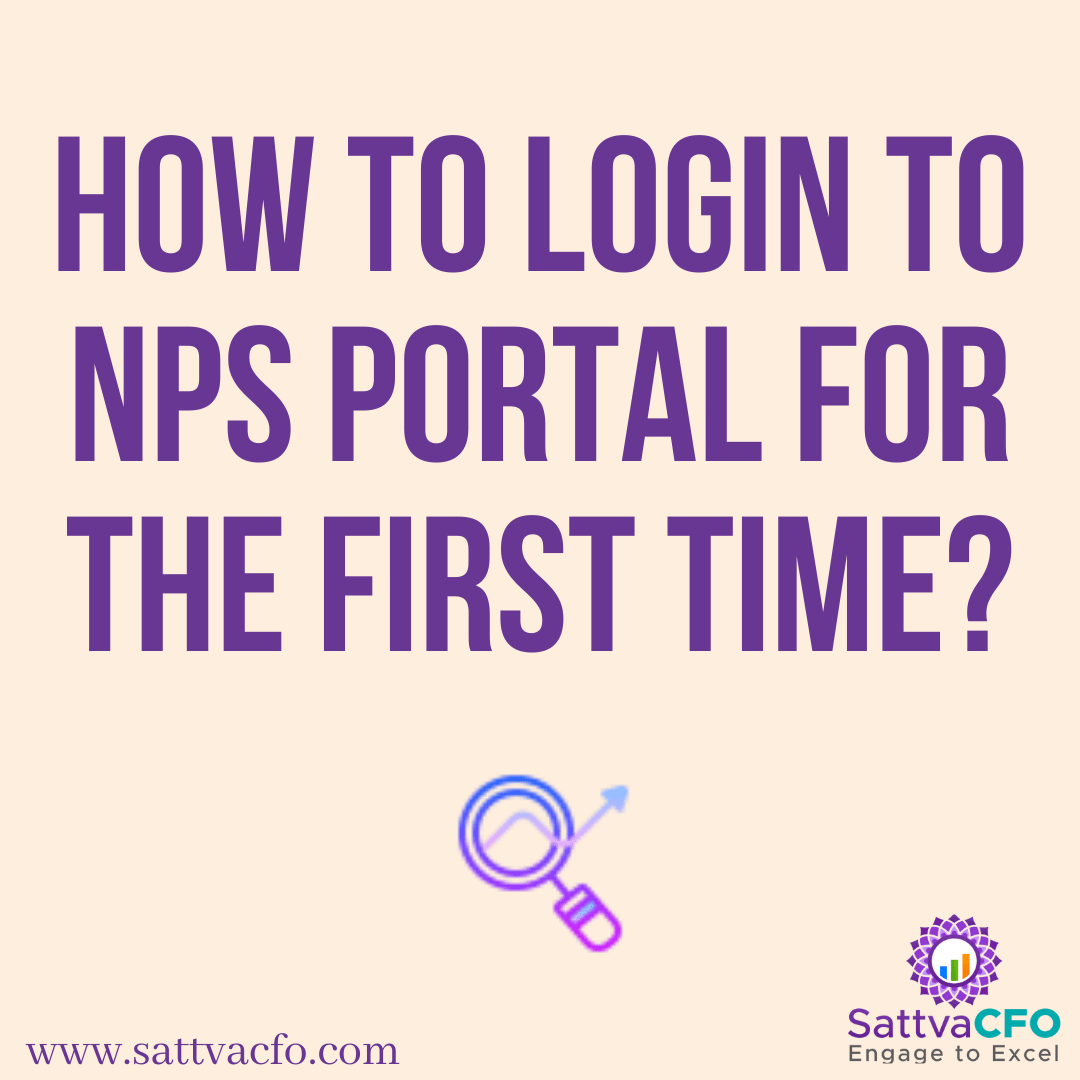

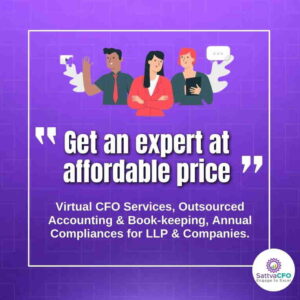
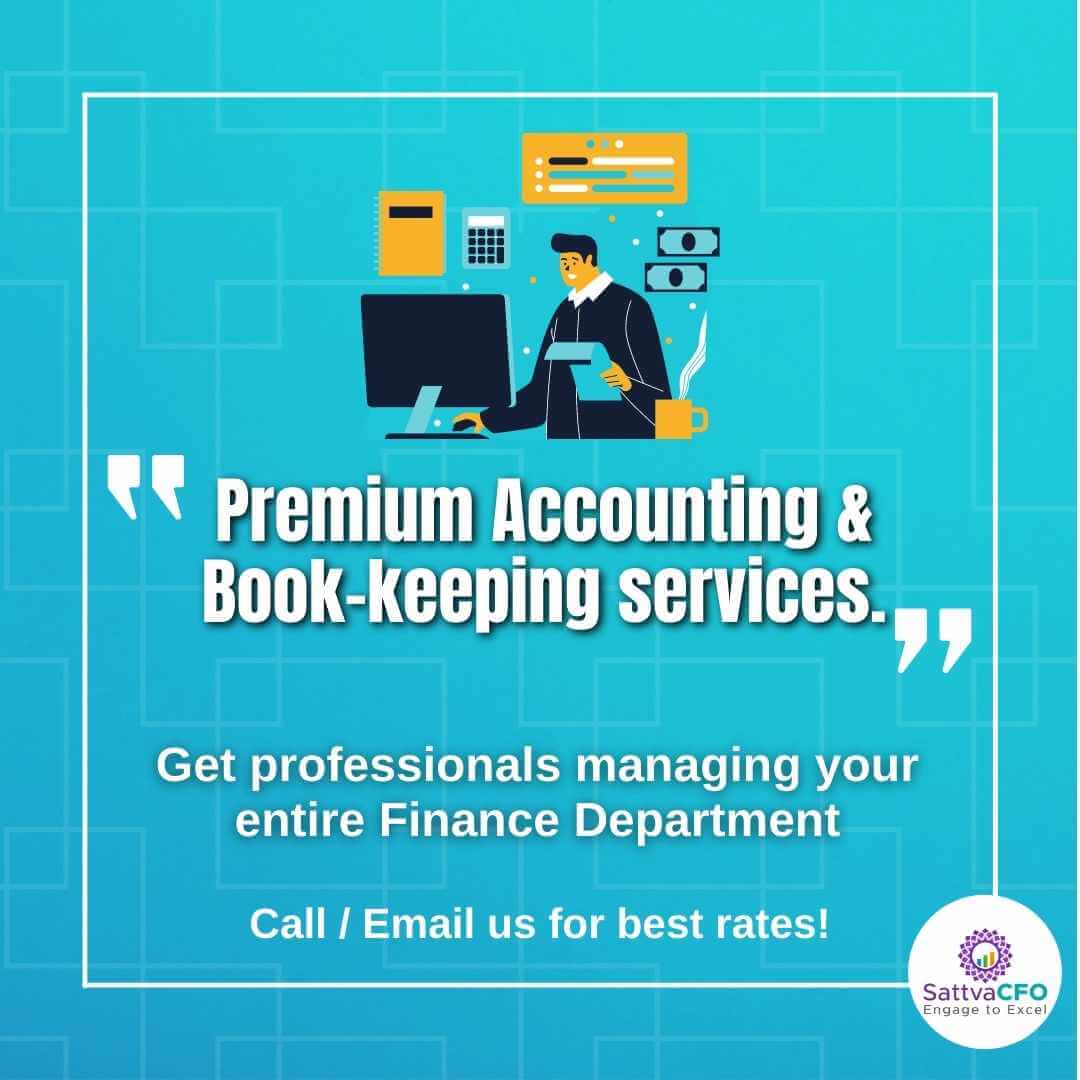
Leave a Reply